HOW TO SET UP AND RESET AN MPPT CHARGE CONTROLLER (FLEXmax)
CASE STUDY: FLEXmax Series Charge Controllers
Table of Contents
Introduction ..................................................................................................................... 7
Features .................................................................................................................................................... 7
Firmware ...................................................................................................................................... 7
SoftKeys ....................................................................................................................................... 8
Installation ....................................................................................................................... 9
StandardsandRequirements......................................................................................................... 9
Rapid Shutdown ................................................................................................................................... 9
Grounding ............................................................................................................................................. 9
DC / Battery-Related Installation Requirements .................................................................................. 9
Dimensions ............................................................................................................................................ 10
Mounting the Charge Controller ............................................................................................................ 11
Wiring .................................................................................................................................................... 12
Wire and Disconnect Sizing ............................................................................................................... 12
FLEXmax 80 .................................................................................................................................. 12
FLEXmax 60 .................................................................................................................................. 12
Wiring Compartment........................................................................................................................... 13
Operation ...................................................................................................................... 17
Power Up Screens .................................................................................................................................. 17
Version and/or Voltage Setting Screens ............................................................................................ 18
Status Screen ..................................................................................................................................... 19
End-of-Day Summary Screen ............................................................................................................ 20
Navigating End-of-Day Screens & Data Logging ............................................................................... 21
Modes of Operation ................................................................................................................................ 22
Absorbing ........................................................................................................................................... 22
Auto Start (Auto ReStart) ................................................................................................................... 23
BatTmpErr .......................................................................................................................................... 23
BatTooHot .......................................................................................................................................... 23
Charged .............................................................................................................................................. 23
EQ ...................................................................................................................................................... 23
EQ Done ............................................................................................................................................. 23
EX-Absorb .......................................................................................................................................... 24
Floating ............................................................................................................................................... 24
GT Mode ............................................................................................................................................. 24
High V ........................................................................................................................................... 24
Low Light or Snoozing ........................................................................................................................ 24
MPPT Bulk .......................................................................................................................................... 24
MPPT Float ......................................................................................................................................... 25
MPPT EQ ........................................................................................................................................... 25
New V ........................................................................................................................................... 25
OvrCurrent .......................................................................................................................................... 25
Over Temp .......................................................................................................................................... 25
Re-Cal ................................................................................................................................................ 25
Sleeping .............................................................................................................................................. 25
Sys Error ............................................................................................................................................. 26
Tracking .............................................................................................................................................. 26
Unloaded ............................................................................................................................................ 26
Wakeup .............................................................................................................................................. 26
Zzzzz... ............................................................................................................................................... 26
Table of Contents
Initial Operation ..................................................................................................................................... 27
Changing the Settings on the FLEXmax .............................................................................................. 27
Accessing the Main Menu .................................................................................................................. 27
Main Menu Map .................................................................................................................................. 28
Charger Screen .............................................................................................................................. 29
Aux Screens ................................................................................................................................... 30
AUX MODE Screen Navigation ..................................................................................................... 32
Vent Fan (AUX Mode) ............................................................................................................... 33
PV Trigger (AUX Mode) ............................................................................................................. 34
Error Output (AUX Mode) .......................................................................................................... 35
Night Light (AUX Mode) ............................................................................................................. 36
Float (AUX Mode) ...................................................................................................................... 37
Diversion (AUX Mode) ............................................................................................................... 38
Low Battery Disconnect (AUX Mode) ........................................................................................ 43
Remote (AUX Mode) ................................................................................................................. 44
Backlight ......................................................................................................................................... 44
EQ – Battery Equalize .................................................................................................................... 45
Misc Screen ................................................................................................................................... 47
Advanced Menu ............................................................................................................................. 49
Snooze Mode (Advanced Menu) ............................................................................................... 49
Wakeup Mode (Advanced Menu) ............................................................................................. 50
MPPT Mode (Advanced Menu) ................................................................................................. 50
Absorb Time Limits (Advanced Menu) ...................................................................................... 52
Absorb End Amps (Advanced Menu) ........................................................................................ 52
Rebulk Voltage (Advanced Menu) ............................................................................................. 53
Vbatt Calibration (Advanced Menu) ........................................................................................... 53
RTS Compensation (Advanced Menu) ...................................................................................... 53
Auto ReStart (Advanced Menu) ................................................................................................. 55
Aux Polarity (Advanced Menu) .................................................................................................. 56
Reset to Defaults? ..................................................................................................................... 56
Logging .......................................................................................................................................... 57
Stats ............................................................................................................................................... 58
Viewing the Firmware Revision .......................................................................................................... 59
Extended Play Mode .......................................................................................................................... 59
Rebooting the FLEXmax .................................................................................................................... 60
MATE3-class System Display and Controller ............................................................... 61
Display and LED Status Indicators ......................................................................................................... 61
Charge Controller Soft Key ............................................................................................................ 62
DataLog Screen ......................................................................................................................... 63
Graph Screens ........................................................................................................................... 64
Menu Structure in the MATE3 and MATE3s ........................................................................................ 65
Charge Controller Settings ................................................................................................................... 66
Charger ............................................................................................................................................... 66
MPPT .................................................................................................................................................. 66
Temperature Compensation ............................................................................................................... 67
Battery Equalize ................................................................................................................................. 67
Grid-Tie Mode ..................................................................................................................................... 67
Auxiliary Output (Charge Controller) .................................................................................................. 68
Aux Modes for the Charge Controller ............................................................................................ 68
Restart Mode .................................................................................................................................. 69
Calibrate ......................................................................................................................................... 70
Reset Charge Controller to Factory Defaults ................................................................................. 70
Device Data Logs ................................................................................................................................. 71
Saving Data Logs for the FLEXmax Controller .................................................................................. 71
Data Log File Format ................................................................................................................. 72
MATE-Class System Display and Controller ................................................................. 73
Summary Screens .................................................................................................................................. 73
Status Screens ....................................................................................................................................... 74
MODE Screens ................................................................................................................................... 74
METER Screens ................................................................................................................................. 75
SETPT Screens .................................................................................................................................. 76
LOG Screens ...................................................................................................................................... 77
STAT Screens .................................................................................................................................... 78
Advanced Menus .................................................................................................................................... 79
Accessing the Advanced Menus ........................................................................................................ 79
CHGR Menu ....................................................................................................................................... 80
CC ADVANCED Menu ....................................................................................................................... 81
EQ Menu ............................................................................................................................................ 82
AUX Menu .......................................................................................................................................... 83
MATE and MATE2 FLEXmax Menu Maps ......................................................................................... 84
STATUS Menu Map ........................................................................................................................... 84
Advanced Menu Map ......................................................................................................................... 86
Menu Maps for the FLEXmax ........................................................................................ 89
Troubleshooting ............................................................................................................ 93
Specifications ................................................................................................................ 95
Electrical and Mechanical Specifications .............................................................................................. 95
Firmware Revision ................................................................................................................................ 95
Regulatory Specifications ..................................................................................................................... 95
Default Settings and Ranges .................................................................................................................. 96
Applications ................................................................................................................... 97
Maximum Power Point Tracking ........................................................................................................... 97
Three-Stage Battery Charging .............................................................................................................. 98
BULK .................................................................................................................................................. 98
ABSORBING ...................................................................................................................................... 99
FLOAT ................................................................................................................................................ 99
Battery Temperature Compensation .................................................................................................. 99
Array Design ......................................................................................................................................... 100
Sizing Guidelines .............................................................................................................................. 100
Open Circuit Voltage (V) ................................................................................................................ 100
Weather Conditions ...................................................................................................................... 100
Maximum-Power Voltage (V) ........................................................................................................ 101
Standard vs. Australian Default Settings ............................................................................................. 101
Hydroelectric and Fuel Cell Applications Performance Optimization ............................................... 102
Auto Track Mode .............................................................................................................................. 102
U-Pick Mode ..................................................................................................................................... 102
Grid-Interactive Settings ..................................................................................................................... 104
FLEXmax Efficiency vs. Input Power ................................................................................................ 104
Definitions ........................................................................................................................................... 105
Index ........................................................................................................................... 107
Table of Contents
List of Tables
Table 1 Battery Voltage and Charge Timer .......................................................................................... 23
Table 2 Aux Mode Functions ................................................................................................................ 30
Table 3 Regulatory Specifications for All Models ............................................................................... 95
Table 4 FLEXmax Settings ................................................................................................................... 96
Table 5 Maximum PV Input Wattage per Charge Controller .......................................................... 100
Table 6 Default Settings Standard vs. Australian ............................................................................... 101
Table 7 Terms and Definitions ............................................................................................................ 105
IMPORTANT:
Introduction
This manual provides safety guidelines and installation information for the
FLEXmax Series Charge Controllers. It does not provide information about
specific brands of PV modules and supplies limited information on batteries.
Contact the supplier or manufacturer of the PV modules or batteries for
additional information.
Thank you for purchasing a FLEXmax Series Charge Controller (CC). These charge controllers
offer an efficient, safe, multi-stage recharging process that prolongs battery life and assures
peak performance from a PV array.
Each charge controller is designed to seamlessly integrate with other OutBack components and
can be remotely monitored and configured (up to 1000 feet or 300 meters away) using the
optional OutBack Power system displays.
Features
The FLEXmax Charge Controllers use continuous Maximum Power Point Tracking (MPPT),
which seeks out the maximum power available from a PV array and uses it to recharge the
batteries. Without this feature, the PV array does not operate at the ideal voltage and can only
operate at the level of the battery voltage itself. (See page 97 for a description of MPPT.) Each
charge controller continuously tracks the array’s maximum operating power.
oThe FLEXmax Series has two models available:
o FLEXmax 80: 80 amps maximum continuous output current (up to 40°C without thermal derating)
o FLEXmax 60: 60 amps maximum continuous output current (up to 40°C without thermal derating)
Both models have the following features:
o Supports 12, 24, 36, 48, and 60 Vdc battery voltages
o Backlit LCD display screen with 80 characters (4 lines, 20 characters per line)
o Last 128 days of operational data are logged for review
o Voltage step-down capability allows a higher PV array voltage configuration
o Manual and auto-equalize cycle
Firmware
This manual covers FLEXmax firmware revision 003.003.000 or higher.
Introduction
Soft Keys
Figure 1 Charge Controller Features
Four “soft” keys are located directly below the LCD. The functions of the soft keys will vary
depending on the location of the user within the menu structure. Some soft keys will be used for
navigation. Some soft keys will be used for programming.
Softkey functions are identified by text on the LCD screen directly above the key (e.g., EXIT).
In this manual, soft keys will be identified by brackets (for example, <EXIT>). Not every soft
key may be used on some screens.
FLEXmax 80 FLEXmax 60
Soft Key Buttons
LCD Screen
Soft Keys
Main Menu
Charger Aux Light
EQ Misc Advanced
Logging Stats
EXIT GO
SK1 SK2 SK3 SK4
Figure 2 Soft Keys
LCD
Soft Key Commands
(<EXIT>, <GO> etc.)
Standards and Requirements
Installation
All installations must comply with national and local electrical codes; professional installation
is recommended.
IMPORTANT:
The charge controller is designed for indoor installation or installation inside a weatherproof
enclosure. It must not be exposed to rain and should be installed out of direct sunlight.
Rapid Shutdown
The FLEXmax 60 and FLEXmax 80 charge controllers are not to be installed on controlled
conductors of a PV Rapid Shutdown System (PVRSS). Controlled conductors are defined by
the 2017 National Electrical Code and may be different from local requirements.
Grounding
This product is intended to be installed as part of a permanently grounded electrical system.
oThe FLEXmax equipment ground is marked with this symbol:
The following important restrictions apply unless superseded by local or national codes:
o The negative battery conductor should be bonded to the grounding system at only one point in the
system. If a GFDI is present, the battery negative and ground are not bonded together directly but
are connected together by the GFDI device when it is on. All negative conductor connections must
be kept separate from the grounding conductor connections.
oThe FLEXmax controller is not intended to be wired into a positive-ground configuration. However,
certain telecom applications may require this configuration. If a positive-ground system is necessary,
consult www.outbackpower.com/forum/, where this subject has been discussed extensively.
o If damaged or malfunctioning, the FLEXmax should only be disassembled and repaired by a qualified
service center. Please contact the local renewable energy dealer/installer for assistance. Incorrect
reassembly risks malfunction, electric shock or fire.
o DC / Battery-Related Installation Requirements
o Shut off all DC circuit breakers before connecting any wiring.
o Torque all the FLEXmax wire lugs and ground terminals to 4 Nm (35 in-lb).
o Copper wiring must be rated at 75°C or higher.
o Use up to 35 mm
2
(2 AWG) to reduce losses and ensure the highest performance of the FLEXmax.
o Smaller cables can reduce performance and possibly damage the unit.
Run positive and negative cables side by side.
Keep cables together as much as possible to allow the inductive currents to cancel.
o Ensure paired cables pass through the same knockout and conduit fittings.
DC battery overcurrent protection must be used as part of the installation. OutBack offers both circuits
breakers and fuses for overcurrent protection.
Installation
Dimensions
FLEXmax 80
Controller
FLEXmax 60
Controller
5.75”
(14.6 cm)
16.25” (41.3 cm)
13.5” (34.3 cm)
Figure 3 FLEXmax 80 and FLEXmax 60 Dimensions
4.0”
(10.2 cm)
Mounting the Charge Controller
Holes for
#10 x 3/8”
sheet metal
Bushing
IMPORTANT:
Install the FLEXmax in an upright position out of direct sunlight.
DC
Enclosure
Insert screws
through lower
holes inside
the charge
controller
Charge Controller
(front view)
Lock Nut Lock Nut
Conduit
Nipple
Figure 4 Mounting the Charge Controller
Installation
The FLEXmax is designed to attach
directly to OutBack’s FLEXware 500 DC
and FLEXware 1000 DC enclosures
(FLEXware 500 shown) or attach to its
own charge controller brackets (FW-CCB,
FW-CCB2, and FW-CCB2T).
Mounting directly to a FLEXware
DC enclosure:
1. Remove the fan cover and bottom
cover from the FLEXmax.
2. Insert a #10 × ⅜” sheet metal screw
in the top hole on the side of the DC
enclosure. This will act as a hanging
screw for the keyhole slot at the top
center of the FLEXmax.
3. Hang the FLEXmax on the top
screw and line up its bottom two
screw holes with the holes on
the enclosure.
4. Insert a #10 × ⅜” sheet metal screw
through each hole and tighten against
the enclosure (screws are included
with each DC enclosure).
5. Keep the cover off until the wiring
is completed.
The conduit nipple assembly creates a
sealed connection from the FLEXmax to
the enclosure.
Mounting to Plywood
Use 1-5/8” wood screws to secure the
FLEXmax at the top slotted holes and
another interior lower holes as needed,
making sure the unit is straight and level.
Installation
Wiring
This section provides instructions on installing PV array wiring into the FLEXmax controller.
See page 100 for more notes on PV array sizing and operation.
Wire and Disconnect Sizing
IMPORTANT:
FLEXmax 80
Wire sizes must comply with local and national codes. Input conductors and circuit
breakers must be rated at 1.56 times the short-circuit current of the PV array (according
to NEC). OutBack 100% duty continuous circuit breakers only need to be rated at 1.25
times the short-circuit current.
Copper wiring must be rated at 75°C or higher.
Use up to #2 AWG (33.6 mm2) to reduce losses and ensure high performance of the
FLEXmax (smaller cables can reduce performance and possibly damage the unit).
o The output current limit of the FLEXmax 80 is 80 amps.
o Install OutBack PNL-80-DC circuit breakers for disconnect and overcurrent protection
o Use a minimum of #4 AWG (25 mm2) wire for the output between the FLEXmax 80 and the battery
bus bar conductors.
o The largest PV array must have a rated short-circuit current of 64 amps or less under STC
(Standard Test Conditions).
o Torque all the FLEXmax wire lugs and ground terminals to 4 Nm (35 in-lb).
FLEXmax 60
o The output current limit of the FLEXmax 60 is 60 amps.
o Install OutBack PNL-60-AC/DC or PNL-80-DC circuit breakers for disconnect and overcurrent
protection.
o Use a minimum of #6 AWG (16 mm2) wire for the output between the FLEXmax 60 and the battery
bus bar conductors.
o The largest PV array must have a rated short-circuit current of 48 amps or less under STC
(Standard Test Conditions).
o Torque all the FLEXmax wire lugs and ground terminals to 4 Nm (35 in-lb).
Please refer to the NEC and other electrical codes for recommendations on PV array cable
sizing and recommended length and ampacity.
Wiring Compartment
WARNING: Shock Hazard
Make sure all DC circuit breakers are OFF (open) BEFORE making any wiring connections.
Use a DVM to check for voltage on all wires.
The PV– (negative) and BAT– (negative) terminals are connected internally. Only one negative
wire may be needed to connect to the (–) wire lugs if the PV– and BAT– conductors are bonded
at the negative bus bar.
Auxiliary Output
(AUX) Terminals
Battery Remote
Temp Sensor
(RTS) RJ11 port
PV+ PV– BAT– BAT+
CAUTION: Equipment Damage
Each FLEXmax requires its own PV array. DO NOT PARALLEL FLEXmax PV+ and PV-
TERMINALS ON THE SAME ARRAY!
An optional battery Remote Temperature Sensor (RTS) is recommended for accurate
battery charging.
o Only one RTS is needed for multiple OutBack inverter/chargers and charge controller units when the
system includes an OutBack HUB and a system display.
o When one RTS is used, it must be connected to the component plugged into PORT1 of the HUB.
Installation
Wire terminals
o Use up to 35 mm
(#2 AWG) wire
o Torque to 4 Nm (35 in-lb)
MATE/HUB
RJ45 port
Screw holes for mounting
the charge controller
Chassis/Equipment
Ground Lug
Operation
Operation of this unit consists of monitoring screens and programming screens. The majority of
programming screens are accessed using the main menu. See page 27.
Power Up Screens
IMPORTANT:
The default settings of the FLEXmax are for a 12 Vdc battery bank. Change the setting
after powering up if a different battery voltage is used.
Once set, the FLEXmax retains the nominal voltage setting. Following any type of
shutdown or disconnect, it will return to operate automatically.
The PV array voltage is automatically detected. The PV array voltage must never
exceed 150 V
.
Restore the FLEXmax to factory default settings (see page 56) and reset the nominal
voltage any time the system is substantially revised or the controller is relocated.
The FLEXmax uses power from the battery bank to operate. The battery voltage must be at
least 10.5 volts or higher to power up the FLEXmax. When battery power is detected, the
FLEXmax will go through a series of power-up screens.
Power Up Screen
OutBack 12V
Power
Systems
Charge Controller - AU
System Voltage
On Australian
versions only
To change version settings:
While turning on the circuit breaker, press
and hold the first and third soft keys to bring
up the Select Version screen. Changing the
version settings require entering a password.
NOTE: This will reset the FLEXmax to default settings.
It may be necessary to re-enter previous settings.
To change the system password:
1. Press <NEXT> or <SEL> when the Select
Version screen appears on power-up.
This will open the PASSWORD screen.
2. Press <–> or <+> to reduce the number from
150 to 141.
3. Press <ENTRA> or <ENTER> to enter the
new password.
To power up the charge controller:
1. Ensure PV and battery circuit breakers are OFF.
2. Turn ON the battery circuit breaker only.
The FLEXmax will show the system battery
voltage in the upper right corner of the screen.
If the screen reads Low Battery Voltage, see
the Troubleshooting section on page 93.
If the Australian version was previously
selected, AU will be displayed in the lower right
corner of the screen.
OutBack 12V
Power
Systems
Charge Controller - AU
PASSWORD
CONTRASENA
***150***
ENTRA - + ENTER
Figure 9 Powering up the FLEXmax
Continued on next page...
Select Version offers two types of options. The English (default) or Spanish selections offer
standardized charge settings in two languages. Selecting Australian leaves the menus in
English, but changes the charging parameters. (For details, see Table 6 on page 101.)
PASSWORD
Screen Operation Version and/or Voltage Setting Screens
Once the password has been entered, the display will return to the Select Version screen.
Select Version
Select Version
Elija la Version
English
NEXT ENTER ENTRA SEL
or
Select Version
Select Version
Elija la Version
English
NEXT ENTER ENTRA SEL
or
Confirmation Screen
Are you sure?
English
NO YES
SYSTEM VOLTAGE Screen
SYSTEM VOLTAGE
12 24 36 48 60
^^
ENTER
Verification Screen
Are you sure?
12 24 36 48 60
^^
NO YES
Status Screen
In 11.6V 0.0 A
Out 13.8V 0.0 A
0.000 kW 0.0 kWH
AUX: OFF Sleeping
To change the version:
1. Press <NEXT> or <SEL> to cycle through the version choices
of:
English,
Australian, or
Espanola.
2. When the desired version is displayed, press <ENTER> or
<ENTRA> to proceed to the confirmation screen.
3. Press <YES> to confirm the selection.
The SYSTEM VOLTAGE screen appears next.
The FLEXmax automatically detects the system’s battery voltage and
indicates it by placing two ^^ symbols below the value.
o If the value indicated is correct, press <ENTER>.
o If the value indicated is not correct for the present system,
press <> to move the ^^ to below the correct voltage.
o Press <YES> to confirm the selection.
The Status screen is the last screen to be displayed after startup.
The soft keys below the Status screen navigate to the main menu and
the End-of-Day summary screen. See page 19 for details on the Status screen.
The status screen displays system information. See page 20 for detailed information of the
different modes of operation.
The optional OutBack system display shows CC (Charge Controller) status screens for
convenient distant viewing from the installation location. See page 61 for the FLEXmax screens
displayed on the MATE3 or MATE3s. Please see pages 73 to 85 to view the FLEXmax screens
displayed on the MATE or MATE2.
Status Screen
In 11.6V 0.0 A
Out 13.8V 0.0 A
0.000 kW 0.0 kWH
AUX: OFF Sleeping
In 11.6V 0.0 A
Out 13.8V 0.0 A
0.000 kW 0.0 kWH
AUX: OFF Sleeping
In 11.6V 0.0 A
Out 13.8V 0.0 A
0.000 kW 0.0 kWH
AUX: OFF Sleeping
In 11.6V 0.0 A
Out 13.8V 0.0 A
0.000 kW 0.0 kWH
AUX: OFF Sleeping
In 11.6V 0.0 A
Out 13.8V 0.0 A
0.000 kW 0.0 kWH
AUX: OFF Sleeping
In 11.6V 0.0 A
Out 13.8V 0.0 A
0.000 kW 0.0 kWH
AUX: OFF Sleeping
In 11.6V 0.0 A
Out 13.8V 0.0 A
0.000 kW 0.0 kWH
AUX: OFF Sleeping
In 11.6V 0.0 A
Out 13.8V 0.0 A
0.000 kW 0.0 kWH
AUX: OFF Sleeping
PV Input Voltage
PV Input Current
Battery Voltage
Output Current
Instantaneous
Kilowatts
Daily Accumulated
Kilowatt-hours
AUX Status
(ON or OFF)
Mode of Operation
See page 22
Operation
The PV voltage will slowly rise to the battery voltage level even when the PV breaker is off — this is normal as the PV capacitors charge up.
Navigation
Status Screen
In 11.6V 0.0 A
Out 13.8V 0.0 A
0.000 kW 0.0 kWH
AUX: OFF Sleeping
Pressing the first soft key (SK1)
opens the main menu screen.
Status Screen
In 11.6V 0.0 A
Out 13.8V 0.0 A
0.000 kW 0.0 kWH
AUX: OFF Sleeping
Pressing SK2 opens the end-of-day
summary menu and logging.
Operation
End-of-Day Summary Screen
The end-of-day summary screen appears after one hour of continuous Sleeping (see page 25).
This screen can be opened any time by pressing the second soft key while in the status screen,
providing a summary up to that point.
NOTE:
When finished viewing the end-of-day
screen(s), be sure to return the display
to the status screen. Otherwise, it will
not reset the counters when the sun
rises the next morning. The values will
continue to accumulate.
End-of-Day Screen
Today 000Ah 00.0kWH
011Vp 00.0Ap 0.00kWp
MAX 14.7 V ABS 01:00
MIN 14.6 V FLT 00:00
Today 000Ah 00.0kWH
011Vp 00.0Ap 0.00kWp
MAX 14.7 V ABS 01:00
MIN 14.6 V FLT 00:00
Today 000Ah 00.0kWH
011Vp 00.0Ap 0.00kWp
MAX 14.7 V ABS 01:00
MIN 14.6 V FLT 00:00
Today 000Ah 00.0kWH
011Vp 00.0Ap 0.00kWp
MAX 14.7 V ABS 01:00
MIN 14.6 V FLT 00:00
Today 000Ah 00.0kWH
011Vp 00.0Ap 0.00kWp
MAX 14.7 V ABS 01:00
MIN 14.6 V FLT 00:00
Today 000Ah 00.0kWH
011Vp 00.0Ap 0.00kWp
MAX 14.7 V ABS 01:00
MIN 14.6 V FLT 00:00
Today 000Ah 00.0kWH
011Vp 00.0Ap 0.00kWp
MAX 14.7 V ABS 01:00
MIN 14.6 V FLT 00:00
Today 000Ah 00.0kWH
011Vp 00.0Ap 0.00kWp
MAX 14.7 V ABS 01:00
MIN 14.6 V FLT 00:00
Today 000Ah 00.0kWH
011Vp 00.0Ap 0.00kWp
MAX 14.7 V ABS 01:00
MIN 14.6 V FLT 00:00
Today 000Ah 00.0kWH
011Vp 00.0Ap 0.00kWp
MAX 14.7 V ABS 01:00
MIN 14.6 V FLT 00:00
Day (up to 128 days)
Accumulated
Amp-hours
Accumulated kWh
Total Power
Peak Input Voltage
Peak Output Current
Peak Output
Power in
Maximum Battery
Voltage Obtained
Accumulated
Absorb Time
Minimum Battery
Voltage Obtained
Accumulated
Float Time
Figure 12 End-of-Day Summary Screen
Navigating End-of-Day Screens & Data Logging
Status Screen End-of-Day Screen
In 11.6V 0.0 A
Out 13.8V 0.0 A
0.000 kW 0.0 kWH
AUX: OFF Sleeping
Today 000Ah 00.0kWH
011Vp 00.0Ap 0.00kWp
MAX 14.7 V ABS 01:00
MIN 14.6 V FLT 00:00
Press SK2 to open the
CLEAR LOG screen.
Today 000Ah 00.0kWH
011Vp 00.0Ap 0.00kWp
MAX 14.7 V ABS 01:00
MIN 14.6 V FLT 00:00
Press SK3 to open the previous day’s
summary screen. Continuing to press
this soft key will cycle back through
the last 128 daily summary screens.
Today 000Ah 00.0kWH
011Vp 00.0Ap 0.00kWp
MAX 14.7 V ABS 01:00
MIN 14.6 V FLT 00:00
Pressing SK4 will bring
up the summary for the
128
th
Pressing the second soft key
(SK2) opens the end-of-day
summary menu/logging.
day back.
Today 000Ah 00.0kWH
011Vp 00.0Ap 0.00kWp
MAX 14.7 V ABS 01:00
MIN 14.6 V FLT 00:00
CLEAR LOG Screen
End-of-Day Screen
End-of-Day Screen
End-of-Day
The daily statistics or the accumulated
statistics are stored on the charge
controller's static memory. A new log “day”
begins when the controller enters Wakeup.
(See page 26.) Logs accumulate for up to
128 days. See pages 77 and 78 for details.
CLEAR LOG
BACK TOTAL DAILY
Figure 13 Navigating the End-of-Day Summary Screen
Operation
Press SK1 to return to the
status screen.
OR
Are you sure?
NO YES
OR
End-of-Day Screen
Today 000Ah 00.0kWH
011Vp 00.0Ap 0.00kWp
MAX 14.7 V ABS 01:00
MIN 14.6 V FLT 00:00
Press SK1 to return to the
status screen.
This data log can be downloaded to an SD card.
A MATE3-class system display is required
for this download. See page 71 for details on
this function.
Operation
Modes of Operation
The FLEXmax has 25 different modes that will display on the status screen. These messages
will vary with function. The FLEXmax modes consist of various charging stages, equalization,
various reasons for stopping charging, and certain specialized operating modes.
The amount of time required before starting operation is dependent on the module type,
ambient temperature, and the amount of sunlight directly on the PV array. Normally, the charge
controller starts operation in the morning within a few minutes of the PV array being exposed to
direct sunlight.
The FLEXmax modes of operation will change occasionally during the day based on the PV
array output and the battery system state of charge. The FLEXmax operating modes are
displayed at the bottom right-hand corner of the status screen. See Figure 11.
Figure 14 shows an example of the various stages of operation during battery charging and the
messages shown during each stage. Battery charging is described in detail on page 98.
Absorbing
The FLEXmax is in the Absorbing stage of a three-stage cycle, regulating the battery voltage at
the Absorbing voltage set point. While the batteries are held at this voltage, the ChgT counter
in the Misc menu counts up from zero toward the user-defined Absorb Time Limit. (See
pages 47 and 52.) The charger will exit this stage and enter the Float stage if the ChgT timer
reaches the time limit, or if the Absorb End Amps setting is reached.
If the battery voltage drops below the Absorbing voltage (see page 29), the FLEXmax reverts
back to the Bulk charge stage and displays MPPT Bulk as shown on page 24. The ChgT
counter will begin counting back toward zero. Lower voltages will cause the timer to subtract
minutes at a faster rate, as shown in Table 1 on page 23.
Table 1 Battery Voltage and Charge Timer
Battery Voltage ChgT (Charge Timer) Activity/Display
12.4 V, 24.8 V, 37.2 V, 49.6 V, or 62.0 V,
and less than the Absorbing voltage
No change.
<12.4 V, 24.8 V, 37.2 V, 49.6 V, or 62.0 V
For every minute elapsed, 1 minute is subtracted
from the timer.
<12.0 V, 24.0 V, 36.0 V, 48.0 V, or 60.0 V
For every minute elapsed, 2 minutes is subtracted
from the timer.
< 11.6 V, 23.2 V, 34.8 V, 46.6 V, or 58.0 V
For every minute elapsed, 4 minutes is subtracted
Auto Start (Auto ReStart)
from the timer.
This setting allows the user to choose between continuous MPP tracking or occasional restarts
of the sweeping process. A restart means the controller abandons the existing MPP and
“re-sweeps”, or begins gathering new power point data. See page 55 for more information.
o Mode 1: Once every 1.5 hours in the Bulk charging stage
o Mode 2: Once every 1.5 hours in the Bulk, Absorbing, and Float recharging stages
o Mode 0: Auto ReStart is disabled completely. It will continuously track the maximum power point
without starting over.
NOTE: If enabled, AutoStart also occurs during the MPPT EQ cycle. See page 25.
BatTmpErr
The battery temperature sensor is shorted or damaged. Charging will not be temperature
compensated. (The cooling fan will continuously operate.) See RTS compensation on page 53.
BatTooHot
The battery temperature sensor has detected a battery temperature of over 50°C. The
FLEXmax will stop charging the battery and wait for the battery to cool below 50°C.
Charged
There is an external DC source other than PV keeping the battery above the Float voltage set
point (see page 29). The FLEXmax will stop charging because it is not needed. The display
may also appear when the cycle is transitioning from Absorbing (upper target voltage) to
Floating (lower voltage).
EQ
The charger is in a cycle of equalization. (See page 45.) This is the time elapsed in hours and
minutes since the BATTERY EQUALIZE VOLTS set point was met.
If this set point is not maintained, the controller will revert back to MPPT EQ. (See page 25.)
The EQ timer will pause until the batteries are regulated at the BATTERY EQUALIZE VOLTS
set point again. The paused time can be viewed in the End-of-day Summary (see page 20).
EQ Done
Once the set EQ time (between 1 and 7 hours) has successfully completed, the FLEXmax will
transition to Float stage. EQ Done will be displayed either until a button is pressed or the next
morning’s wakeup. The FLEXmax will transition to Float stage at the end of the completed
equalization cycle.
EX-Absorb
There is an external DC source other than PV keeping the battery above the Absorbing voltage
set point. The FLEXmax will stop charging because it is not needed.
Floating
The FLEXmax is in the Float stage of a three-stage cycle, regulating the battery voltage at the
Float voltage set point. This stage is temperature compensated. (See page 99.) If the battery
voltage drops below the Float voltage, the FLEXmax will employ the MPPT function to draw
more power from the PV array. (This may occur if the batteries are powering loads.) If this
happens, the operating mode will change to MPPT Float. (See below.)
GT Mode
The FLEXmax is in Grid-Tie mode. In a system with an OutBack grid-interactive inverter, a
HUB, and a system display, the FLEXmax will display GT Mode, if and only if, the inverter is in
Sell mode and the FLEXmax is in the MPPT BULK or MPPT FLOAT modes. This message
also indicates that Grid-Tie mode communication has been established between the inverter
and charge controller. GT must be selected in the MPPT Mode advanced menu in order to be
viewed. (See page 50.)
High V
This indicates the PV array’s open-circuit voltage is too high for the controller to safely operate
(> 145 Vdc). This should only occur with systems using 72 Vdc nominal PV arrays in very cold
temperatures (below –15°C / 5°F). The FLEXmax will automatically restart operation once the
PV array’s open-circuit voltage falls to a safe level (145 Vdc or lower).
CAUTION: Equipment Damage
Voltages in excess of 150 Vdc are likely to damage the FLEXmax controller. The PV array
should be designed to avoid ever reaching these voltages.
Low Light or Snoozing
A Low Light or Snoozing mode indicates that the PV voltage is high enough to activate the
FLEXmax, but there is not enough current available to charge. During the initial tracking (see
Wakeup and Tracking), if it is determined to be too late (or too early) in the day, the FLEXmax
will display Low Light for a few seconds and then display Snoozing for five minutes (default).
This reduces energy usage and unnecessary powering of the FLEXmax. This message is also
displayed in extremely cloudy weather.
MPPT Bulk
This is a Maximum Power Point Tracking mode that harvests the maximum wattage available
from the PV array. The controller is trying to regulate the battery voltage towards the
Absorbing voltage set point. Normally the charge controller enters this mode at the beginning
of the day or when a new charge cycle begins. The controller may also enter this stage if there
is not enough PV energy to maintain a different stage, such as Absorbing. See page 22 for
more information.
MPPT Float
This is a Maximum Power Point Tracking mode that harvests the maximum wattage available
from the PV array. The controller is trying to regulate the battery voltage towards the Float
voltage set point. Normally, the charge controller enters this mode if it was in the Floating
mode (see above) and there was not enough energy to maintain the battery voltage.
MPPT EQ
The equalization cycle has started and the charge controller is trying to regulate the batteries at
the BATTERY EQUALIZE VOLTS set point. Once this voltage has been reached, the
displayed mode will change to EQ.
Before equalizing, battery loads should be turned off and the battery should be charged so the
charge controller can quickly reach the EQ voltage set point. Otherwise, the charge controller
may have difficulty reaching or maintaining the equalization process.
Equalization is not battery temperature compensated. This mode tells the user that external conditions have changed. After displaying this message, the charge controller will
enter Tracking mode to perform power point tracking again.
The FLEXmax is measuring a new open-circuit panel voltage (V)
OvrCurrent
This condition occurs if more than 6 amps flow from the battery to the FLEXmax, or if more
than 100 amps is drawn from the FLEXmax by the battery. To reinitiate power production,
press <RSTRT> in the Misc menu (see page 48). If this continues to occur, the unit may
be malfunctioning.
Over Temp
The FLEXmax is too hot. If this message appears, carefully check to see if the heat sink
is extremely hot. To help control its operating temperature, avoid installing the FLEXmax in
direct sunlight.
Re-Cal
There are certain conditions that can confuse the current measuring method in the FLEXmax.
If this happens, the FLEXmax will temporarily stop and re-calibrate. This may happen because
of high temperatures or current flowing from the battery. After displaying this message, the
charge controller will enter Tracking mode to perform power point tracking again.
Sleeping
The PV voltage is two volts less than the battery voltage. This normally appears at night, when
no PV energy is available. This may also appear during the day when the FLEXmax is
transitioning between certain states, or due to other conditions. After three hours of Sleeping,
the FLEXmax will transition to Zzzzz... mode.
Sys Error
This indicates an internal non-volatile memory error. The unit will stop operating when this
message is displayed. Support may be required.
Tracking
In Tracking mode, the FLEXmax is doing an initial tracking of the panel voltage from (V)
towards battery voltage after wakeup. This is also displayed when the controller transitions from
a target setpoint (Absorbing, Floating, or EQ) to the MPPT state (MPPT Bulk, MPPT Float,
or MPPT EQ).
Unloaded
The battery terminals have become disconnected. This may mean that the battery circuit
breaker breaker has tripped. It can also appear if the nominal battery voltage is set too low.
Wakeup
As the PV open circuit voltage (V) rises above the battery system voltage by two volts,
the FLEXmax prepares to deliver power to the batteries, although it does not perform MPPT
in this mode. During this period (initial tracking), the FLEXmax is calculating the PWM duty
cycles, turning on power supply voltages in the proper sequences, and making internal
calibrations. It also measures a new V at this time. In Wakeup, the daily statistics of a
single FLEXmax (amp-hours, kilowatt-hours, etc.), will accumulate into the total statistics.
The daily statistics and the end-of-day summary will clear, and the controller will begin logging
a new “day”. A FLEXmax combined with a HUB and a MATE-class system display will log this
information at midnight. In a MATE3-class system display, the data logging will occur at the
interval scheduled in the data logging parameters.
Zzzzz...
The FLEXmax will display Zzzzz... after 3 hours of continuous Sleeping. This transition
indicates that the controller recognizes it is night. It will perform Wakeup when voltage is
available (see above).
Initial Operation
Figure 15 Initial Operation
Changing the Settings on the FLEXmax
Accessing the Main Menu
The main menu allows the user to adjust and calibrate the FLEXmax for maximum performance.
Status Screen
Turn the PV input circuit breaker ON. The FLEXmax automatically detects
In 113.6V 0.0 A
Out 12.5V 0.0 A
0.000 kW 0.0 kWH
AUX: OFF Sleeping
Status Screen
In 000.0V 0.0 A
Out 12.5V 0.0 A
0.000 kW 0.0 kWH
AUX: OFF Sleeping
Status Screen
From the status screen, press SK1
to open the main menu screen.
To return to the status screen from
the main menu, press <EXIT>
(also SK1).
the PV input voltage.
The FLEXmax enters Wakeup, transitions to Tracking, and prepares to
In 113.6V 0.0 A
Out 12.5V 0.0 A
0.000 kW 0.0 kWH
AUX: OFF Sleeping
Figure 16 Accessing the Main Menu
900-0009-01-00 Rev D 27
Operation
charge the batteries by tracking the maximum power point of the PV array.
During the initial tracking, the input PV source is gradually loaded from the
open-circuit voltage (V) to ½ of the V.
Within this range, the FLEXmax seeks the maximum power point.
When the FLEXmax goes into Re-Cal, Auto Restart, or Wakeup, modes,
among other conditions, it performs an initial tracking.
If PV voltage registers 000V when the PV circuit breaker
is ON, check the polarity of the PV connections.
Main Menu
Charger Aux Light
EQ Misc Advanced
Logging Stats
EXIT GO
Operation
Main Menu Map
Main Menu
Charger Aux Light
EQ Misc Advanced
Logging Stats
EXIT GO
<EXIT> returns to the Status screen.
<> moves the cursor to the left.
<> moves the cursor to the right.
<GO> goes to the setup screen for the
chosen option.
Charger Aux Light
EQ Misc Advanced
Logging Stats
EXIT GO
Charger Aux Light
EQ Misc Advanced
Logging Stats
EXIT GO
Charger Aux Light
EQ Misc Advanced
Logging Stats
EXIT GO
Charger Aux Light
EQ Misc Advanced
Logging Stats
EXIT GO
Charger Aux Light
EQ Misc Advanced
Logging Stats
EXIT GO
Charger Aux Light
EQ Misc Advanced
Logging Stats
EXIT GO
Charger Aux Light
EQ Misc Advanced
Logging Stats
EXIT GO
Charger Aux Light
EQ Misc Advanced
Logging Stats
EXIT GO
From the main menu, a user can choose among the
following FLEXmax functions by aligning the arrow
next to the desired selection.
o Charger—CHARGER SETUP
Adjusts the Current Limit, Absorbing,
and Float recharging voltage set points.
See page 29 for details.
o Aux—AUX OUTPUT CONTROL
Provides a secondary control circuit for a vent
fan, error alarm, and other system-related
additions.
See page 30 for details.
o Light—BACKLIGHT CONTROL
Adjusts the backlighting of LCD screen and soft
key buttons.
See page 44 for details.
o EQ—BATTERY EQUALIZE
Activates battery equalization recharging
(manually or automatically).
See page 45 for details.
o Misc—MISCELLANEOUS
Additional settings and service information.
See page 47 for details.
o Advanced —ADVANCED MENU
Optimizes/fine-tunes the charge controller.
See page 49 for details.
o Logging—DATA LOGGING
Displays recorded power production information.
See page 57 for details.
o STATS—STATISTICS
Displays recorded peak system information and
cumulative kilowatt-hours and amp-hours.
See page 58 for details.
Figure 17 Main Menu
Charger Screen
Charging settings should follow the battery manufacturer's recommendations. This screen
allows changes to the recharging voltage set points if the default settings do not match the
battery manufacturer's recommendations. (For an explanation of battery charging, see pages
98 and 99).
o Current Limit
o Absorbing
o Float
The default charger output current limit setting is:
o 80 amps for the FM80, and
o 60 amps for the FM60.
This setting is adjustable from 5 to 80 amps.
IMPORTANT:
Check the battery manufacturer’s recommendations for the optimal charging settings for
the type of batteries being used.
An appropriate circuit breaker, or overcurrent device, must be used between the battery
and the FLEXmax.
If a battery remote temperature sensor (RTS) is used, set the Absorbing and Float
setting voltage based on a 25°C/77°F setting. RTS compensated voltage values can be
Main Menu
viewed in the Advanced menu screen under the RTS Compensation heading.
Charger Aux Light
EQ Misc Advanced
Logging Stats
EXIT GO
Charger Aux Light
EQ Misc Advanced
Logging Stats
EXIT GO
Charger Screen
Current Limit 80A
Absorbing 14.4V
Float 13.8V
EXIT - +
To access the Charger screen and adjust
the settings:
1. From the main menu, press the <> or <> soft key
to move the to the left of the Charger function.
2. Press <GO> to open the Charger screen.
The indicates which set point is selected.
3. Press <> to move the to the set point that needs
to be changed.
4. Press <+> to increase the value or (–) to decrease
the value.
To Exit:
o Press <EXIT> once to return to the main menu.
o Press <EXIT> twice to return to the status screen.
Figure 18 Charger Setup Menu
Operation
Aux Screens
The AUX (Auxiliary) is a secondary control circuit — essentially, a small power supply that
provides a 12 Vdc output current (up to 200 milliamps / 2.4 watts) to an isolated load. It is either
ON (Active High) with 12 Vdc available at the output or OFF (Active Low) with 0 Vdc at the
output. It can also be set to AUTO, so that it activates when certain criteria are met.
The AUX output can respond to specific criteria and control cooling fans, vent fans, load
diversion, fault alarms, and automatic generator control. In some cases, such as the PV
Trigger, Night Light, or Diversion:Relay applications, the polarity of the output can be
reversed so that a lack of power activates the output. This function is controlled through the
Aux Polarity screen in the ADVANCED MENU. (See page 56.)
NOTE: Diversion:Relay and Diversion:Solid St can be used for AC coupling applications.
The AUX output can also be controlled externally through the system display. See the literature
for the system display (if used) for details.
o Only one AUX MODE can operate at a time (even if other modes have been preset).
Table 2 Aux Mode Functions
Mode Name Function/Purpose Set Points Aux Polarity
Vent Fan
Function:
When the threshold voltage set point is exceeded,
the AUX output will change state for at least 15
seconds. If the set point continues to be
exceeded, the output will remain in that state until
the voltage falls below the set point.
Once the voltage decreases below the threshold
voltage, the AUX output will remain in that state for
another 15 seconds. It will then deactivate.
Purpose:
This mode is intended to operate a vent fan for a
battery enclosure to ventilate hydrogen gas from
the enclosure.
PV Trigger
Function:
When the threshold voltage set point is exceeded,
the AUX output will activate.
When the threshold voltage decreases below the
voltage set point, the output will remain active for
the duration of the hold time set by the user.
Purpose:
This mode is intended to operate an alarm, or
relay that disconnects the PV array, when
PV input exceeds the threshold voltage set by the
user. The mode deactivates the alarm or
PV disconnect after the time set point has
been reached.
NOTE: Do not exceed 150 Vdc or the FLEXmax
could be damaged.
Threshold
Voltage
Threshold
Voltage
Hold
Time
Not Available
Active High: Activates
the AUX output when
the voltage exceeds the
set point.
Active Low: Deactivates
the AUX output when
the voltage exceeds the
set point.
Table 2 Aux Mode Functions
Mode Name Function/Purpose Set Points Aux Polarity
Error Output
Function:
When the voltage decreases below the threshold
voltage for 10 minutes or more, the AUX output will
change state.
Purpose:
This mode is useful for monitoring remote sites.
It is intended to signal when the charge controller has not charged the batteries for 26 hours or more or if the battery voltage has fallen below the threshold voltage for more than 10 minutes.
When set as Active Low, it can activate an alarm by sending a signal through a modem to a computer to alert the operator of the problem.
Night Light Function:
When the voltage drops below the threshold
voltage set point for the amount of time set in the
Hysteresis time, the AUX output changes states
and remains in that state for the amount of time
set for the ON time.
Purpose:
This mode is intended to illuminate a
user-provided, low wattage light for as long as
the charge controller remains in Sleep mode or
for the ON time set by the user.
Float
Function:
Diversion:
Relay
Diversion:
Solid St
When the FLEXmax is in the Float stage, the
output activates to power a load.
Purpose:
This mode is intended to power a load when the
FLEXmax is in the Float stage of charging the
batteries.
Function:
When the battery voltage exceeds the threshold
voltage, the AUX output changes state. Often
used with wind or hydroelectric sources.
Purpose:
This mode is intended to divert power from the
batteries to prevent overcharging by activating
a diversion load at the appropriate time.
Function:
When the battery voltage exceeds the threshold
voltage, the AUX output goes into pulse-width
modulation at a rate of 200 Hz. Often used with
wind or hydroelectric sources.
Purpose:
This mode is intended to divert power from the
batteries to prevent overcharging by operating
a diversion load at the appropriate PWM level.
Recommended for use with a solid-state relay
for fast and precise load control.
Threshold
Voltage
Threshold
voltage
ON Time
Hysteresis
Time Operation Not Available
Active High: Activates
for a set amount of time
when the voltage drops
below the threshold for a
set amount of time.
Active Low: Deactivates
for a set amount of time
when the voltage drops
below the threshold for a
set amount of time.
None Not Available
Threshold
Voltage
Time
Threshold
Voltage
Time
Active High: Controls an
auxiliary load to divert
power away from the
batteries when a wind or
hydroelectric turbine is
connected directly to the
batteries.
Active Low: Deactivates
an auxiliary load to stop
diverting from batteries.
Not Available
Operation
Table 2 Aux Mode Functions
Mode Name Function/Purpose Set Points Aux Polarity
Low Battery
Disconnect
Function:
When the battery voltage falls below the threshold
disconnect voltage, the AUX output activates.
When the battery voltage rises above the
threshold reconnect voltage, the AUX deactivates.
Purpose:
This mode is intended to operate a relay to turn off
loads and save battery capacity.
Remote Allows an OutBack system display to control the
AUX output (see the system display manual
for details).
AUX MODE Screen Navigation
Main Menu
Charger Aux Light
EQ Misc Advanced
Logging Stats
EXIT GO
Charger Aux Light
EQ Misc Advanced
Logging Stats
EXIT GO
AUX MODE Screen
AUX MODE
Night Light
Output: Off Off
EXIT NEXT SET MODE
NOTE: If more than 10 minutes have passed
since any activity, the PASSWORD screen
becomes active, requiring the user to reenter the
password (141).
Threshold
Voltage for
disconnect
Threshold
voltage for
reconnect
Time
delay
Not Available
None Not Available
To access the AUX MODE screen and adjust the settings:
1. From the Main Menu, press <> or <> to move the to the left
of Aux.
2. Press <GO> to open the Aux screen.
3. Press <NEXT> to cycle through the available auxiliary modes.
4. Press <MODE> to cycle through the mode setpoints ON, OFF, or
AUTO. In AUTO mode, the function will automatically activate
when a user-determined value is met and deactivated (or shut down)
when other conditions are met, such as a certain amount of time
passing.
5. Press <SET> to select the set point(s) (if available).
6. Press <EXIT> once to return to the main menu.
7. Press <EXIT> twice to return to the status screen.
AUX MODE
Name
AUX MODE
Night Light
Output: Off Off
EXIT NEXT SET MODE
Figure 19 Aux Screen Navigation
Aux Polarity
See page 56.
AUX MODE
Set Point
Vent Fan (AUX Mode)
This mode is intended to operate a vent fan for a battery enclosure which helps ventilate
hydrogen gas from the enclosure. If the voltage remains above the threshold voltage set point,
the vent fan will remain active.
When the voltage falls back below the set point, the vent fan will continue running for another
15 seconds, then turn off.
Main Menu
Charger Aux Light
EQ Misc Advanced
Logging Stats
EXIT GO
Charger Aux Light
EQ Misc Advanced
Logging Stats
EXIT GO
AUX MODE
Vent Fan
Output: Off Off
EXIT NEXT SET MODE
<NEXT> advances to the
next AUX MODE screen.
AUX MODE
Vent Fan
Output: Off Off
EXIT NEXT SET MODE
AUX MODE
Vent Fan
EXIT VOLT
VENT FAN VOLTS
> 14.4
BACK - +
To set the mode for Vent Fan:
1. From the Main Menu, press <> or <> to move the
to the left of Aux.
2. Press <GO> to open the AUX MODE screen.
3. The Vent Fan screen should be the first default screen
to display. If any other mode screen is displayed, press <NEXT> to cycle through the available modes until Vent Fan is displayed again.
Operation
4. Press <MODE> to switch between ON, OFF, or AUTO.
o ON activates the AUX output.
o OFF deactivates the AUX output.
o AUTO controls the output according to the criteria
of the selected AUX mode.
To change the set points for Vent Fan:
1. Press <SET> to advance to the setpoint screen.
2. Press <VOLT> to advance to the VENT FAN VOLTS screen.
3. Press <–> or <+> to increase or decrease the value.
4. Press <BACK> to return to the Vent Fan setpoint screen.
5. Press <EXIT> to return to the AUX Mode screen.
To Exit:
o Press <EXIT> once to return to the main menu.
o Press <EXIT> twice to return to the status screen.
Operation
PV Trigger (AUX Mode)
This mode is intended to operate an alarm or relay that disconnects the PV array when PV
input exceeds the threshold voltage set by the user. The mode turns off the alarm or PV
disconnect after the PV voltage decreases below the threshold for a time period set by the user.
CAUTION: Hazard to Equipment
Do not exceed 150 Vdc or the FLEXmax could be damaged.
Main Menu
Charger Aux Light
EQ Misc Advanced
Logging Stats
EXIT GO
Charger Aux Light
EQ Misc Advanced
Logging Stats
EXIT GO
AUX MODE
PV Trigger
Output: Off Off
EXIT NEXT SET MODE
<NEXT> proceeds to the
next AUX MODE screen.
AUX MODE
PV Trigger
Output: Off Off
EXIT NEXT SET MODE
AUX MODE
PV Trigger
EXIT TIME VOLT
Hold Time Sec
01.1
BACK - +
To set the mode for PV Trigger:
1. From the Main Menu, press <> or <> to move the to the
left of Aux.
2. Press <GO> to open the AUX MODE screen.
3. Press <NEXT> until PV Trigger is displayed in the AUX
MODE screen.
4. Press <MODE> to cycle through ON, OFF, or AUTO.
o ON activates the AUX output.
o OFF deactivates the AUX output.
o AUTO controls the output according to the criteria of the
selected AUX mode.
Indicates Aux Polarity is
Active High
To change the set points for PV Trigger:
1. Press <SET> to advance to the setpoints screens;
<VOLT> and <TIME>.
2. Press <–> or <+> to increase or decrease the
values.
3. Press <BACK> to return to the setpoint screen.
4. Press <EXIT> to return to the AUX Mode screen.
PV VOLTS
> 140
BACK - +
To Exit:
o Press <EXIT> once to return
to the main menu.
o Press <EXIT> twice to return
to the status screen.
Figure 21 Setting the PV Trigger Aux Mode
Error Output (AUX Mode)
This mode is useful for monitoring remote sites. It is intended to signal when the charge
controller has not charged the batteries for 26 hours or more or if the battery voltage has fallen
below the threshold voltage for more than 10 minutes. The 26-hour timer can be viewed.
When set as Active Low, it can operate an alarm by sending a signal through a modem to a
computer to alert the operator of the condition.
Main Menu
Charger Aux Light
EQ Misc Advanced
Logging Stats
EXIT GO
Charger Aux Light
EQ Misc Advanced
Logging Stats
EXIT GO
AUX MODE
ERROR OUTPUT
Output: On On
EXIT NEXT SET MODE
<NEXT> proceeds to
the next AUX MODE
AUX MODE
ERROR OUTPUT
Output: Off On
EXIT NEXT SET MODE
AUX MODE
ERROR OUTPUT
01 hrs
EXIT VOLT
ERROR LOW BATT VOLTS
< 11.5
BACK - +
To set the mode for Error Output:
1. From the Main Menu, press <> or <> to move the to
Figure 22 Setting the Error Output Aux Mode
Operation
the left of the Aux function.
2. Press <GO> to open the AUX MODE screen.
3. Press <NEXT> until ERROR OUTPUT is displayed in the AUX
MODE screen.
4. Press <MODE> to cycle through ON, OFF, or AUTO.
o ON activates the AUX output.
o OFF deactivates the AUX output.
o AUTO controls the output according to the criteria of the
selected AUX mode.
NOTE: To advance to the timer screen, press <SET>. This timer counts up to
the 26-hour limit before the AUX output is activated.
The voltage set point for this mode can also be changed.
To change the setpoint for ERROR OUTPUT:
1. Advance to the timer screen as noted above.
2. Press <VOLT> to advance to the ERROR LOW BATT
VOLTS screen.
3. Press <–> or <+> to increase or decrease the value.
4. Press <BACK> to return to the ERROR OUTPUT setpoint screen.
5. Press <EXIT> to return to the AUX Mode screen.
To Exit:
o Press <EXIT> once to return to the main menu.
o Press <EXIT> twice to return to the status screen.
Operation
Night Light (AUX Mode)
This mode is intended to operate a user-provided, low wattage light for as long as the charge
controller remains in Sleep mode or for the ON time set by the user. OFF is the default value.
Main Menu
Charger Aux Light
EQ Misc Advanced
Logging Stats
EXIT GO
Charger Aux Light
EQ Misc Advanced
Logging Stats
EXIT GO
AUX MODE
Night Light
Output: Off Off
EXIT NEXT SET MODE
<NEXT> proceeds to the
next AUX MODE screen.
AUX MODE
Night Light
Output: Off Off
EXIT NEXT SET MODE
AUX MODE
Night Light
EXIT HYST TIME VOLT
Night Light
ON Hysteresis Time
Minutes 000
BACK - + OFF
Night Light
OFF Hysteresis Time
Minutes 000
BACK - +
To set the mode for Night Light:
1. From the Main Menu, press <> or <> to move the to
the left of the Aux function.
2. Press <GO> to open the AUX MODE screen.
The indicates that the mode supports polarity. See page 56.
3. Press <NEXT> until Night Light is displayed in the AUX
MODE screen.
4. Press <MODE> to cycle through ON, OFF, or AUTO.
o ON activates the AUX output.
o OFF deactivates the AUX output.
o AUTO controls the output according to the criteria of the
selected AUX mode.
Indicates Aux Polarity
is Active High
To change the set points for Night Light:
1. Press <SET> to advance to the set point screens <HYST>,
<VOLT>, and <TIME>.
2. Press <–> or <+> to increase or decrease the values.
3. Press <BACK> to return to the ERROR OUTPUT set point screen.
4. Press <EXIT> to return to the AUX Mode screen.
Night Light On Time
Hours 23
BACK - +
Adjusts the amount of
time the night light
remains on.
To Exit:
o Press <EXIT> once to return to the main menu.
o Press <EXIT> twice to return to the status screen.
Night Light
Threshold Voltage
010
BACK - +
Adjusts the threshold of
the voltage that triggers
the function.
Figure 23 Setting the Night Light Mode
Float (AUX Mode)
This mode is intended to operate a load when the FLEXmax is in the Float stage of charging
the batteries.
Main Menu
Charger Aux Light
EQ Misc Advanced
Logging Stats
EXIT GO
Charger Aux Light
EQ Misc Advanced
Logging Stats
EXIT GO
AUX MODE
Float
Output: Off Off
EXIT NEXT SET MODE
<NEXT> proceeds to the
next AUX MODE screen.
Figure 24 Setting the Float Mode
Operation
To set the mode for Float:
1. From the Main Menu, press <> or <> to move the to the
left of Aux.
2. Press <GO> to open the AUX MODE screen.
3. Press <NEXT> until Float is displayed in the AUX MODE screen.
4. Press <MODE> to cycle through the mode set points ON, OFF,
or AUTO.
o ON activates the AUX output.
o OFF deactivates the AUX output.
o AUTO controls the output according to the criteria of the
selected AUX mode.
To Exit:
o Press <EXIT> once to return to the main menu.
o Press <EXIT> twice to return to the status screen.
Operation
Diversion (AUX Mode)
When external DC sources (wind, hydroelectric) are directly connected to a battery bank, any
excess power should be sent to a diversion load, such as a heating element, using a
mechanical relay or solid-state relay.
In Diversion mode, the user programs set points — from –5.0 volts to 5.0 volts relative to the
Absorbing, Float, and EQ voltages — to activate the AUX output. The Diversion AUX mode can
be active (ON) when the battery voltage is raised above one of these set points for a certain
amount of time or inactive (OFF) when it falls below. This application should not be used with a mechanical relay. It requires
the use of a resistive load and should not be used with other sorts of loads.
Diversion: Relay Mode
Main Menu
Charger Aux Light
EQ Misc Advanced
Logging Stats
EXIT GO
Charger Aux Light
EQ Misc Advanced
Logging Stats
EXIT GO
AUX MODE
Diversion: Relay
Output: Off Off
EXIT NEXT SET MODE
<NEXT> proceeds to the
next AUX MODE screen.
IMPORTANT:
If using wind or hydroelectric turbines, keep the
charge controller’s diversion voltage slightly above
the Absorbing and Float voltage settings for
efficient functioning.
To set the mode for Diversion:Relay:
1. From the main menu, press <> or <> to move the to
the left of Aux.
2. Press <GO> to open the AUX MODE screen.
3. Press <NEXT> until Diversion:Relay is displayed in the
AUX MODE screen.
4. Press <MODE> to cycle through the mode set points ON,
OFF, or AUTO.
o ON activates the AUX output.
o OFF deactivates the AUX output.
o AUTO controls the output according to the criteria of the
selected AUX mode
To change the set points for Diversion:Relay:
1. Press <SET> to advance to the set point screens <VOLT> Operation and <TIME>.
2. Press <TIME> to advance to the Time screen. This allows the
user to adjust the minimum time the AUX output is active after
the battery voltage falls below the hysteresis voltage.
3. Press <-> or <+> to increase or decrease the Hold time values.
4. Press <DLY+> to increase the Delay Time.
5. Press <BACK> to return to the Diversion:Relay TIME and
VOLT screen.
6. Press <VOLT> to move into the Relative Volts screen.
7. Press <–> or <+> to increase or decrease the values.
8. Press <HYST> to select the hysteresis value.
9. Press <BACK> to return to the main Diversion:Relay TIME
and VOLT screen.
10. From the Diversion:Relay screen, press <EXIT> to return to
the AUX MODE screen.
AUX MODE
Diversion:Relay
EXIT TIME VOLT
Hold Delay
01.0 Time 00
Seconds
BACK - + DLY+
Hold time shows how long the AUX output
stays active after the battery voltage has
fallen below the HYST (hysteresis) set
point. The user can adjust the Hold time
from 0.1 to 25 seconds.
The Delay time shows how long the
battery voltage must be above the
Relative Volts before the AUX mode is
activated. It can be adjusted from 0 to
24 seconds, but is rarely required.
Pressing the <BACK> soft key returns to
the AUX MODE Diversion: Relay TIME
and VOLT screen.
AUX MODE
Diversion:Relay
Output: Off Off
EXIT NEXT SET MODE
To Exit:
o Press <EXIT> once to
return to the main menu.
o Press <EXIT> twice to
Absorb--Float--EQ
Relative Volts
0.0 00.2
BACK - + HYST
return to the status screen.
Use this screen to establish the set points for
starting and ending the AUX mode relative to the
Absorb, Float, and EQ voltages.
The <HYST> (hysteresis) set point establishes
when the AUX mode becomes inactive after the
battery voltage falls below the Relative Volts
voltage minus the hysteresis value.
Operation
Diversion: Solid St (AUX Mode)
Main Menu
Charger Aux Light
EQ Misc Advanced
Logging Stats
EXIT GO
Charger Aux Light
EQ Misc Advanced
Logging Stats
EXIT GO
AUX MODE
Diversion:Solid St
Output: Off Off
EXIT NEXT SET MODE
<NEXT> proceeds to the
next AUX MODE screen.
IMPORTANT:
If using wind or hydroelectric turbines, keep
the charge controller’s diversion voltage
slightly above its Absorb and Float voltage
settings for efficient functioning.
Do not use Diversion:Solid St with a
mechanical relay. The PWM action could
cause irregular relay activity.
Diversion:Solid St requires the use of a
purely resistive load. The PWM action may
work poorly with mechanical loads.
To set the mode for Diversion:Solid St:
1. From the main menu, press <> or <> to move the to
the left of Aux.
2. Press <GO> to open the AUX MODE screen.
3. Press <NEXT> until the Diversion:Solid St mode is
displayed in the AUX MODE screen.
4. Press <MODE> to cycle through ON, OFF, or AUTO.
o ON activates the AUX output.
o OFF deactivates the AUX output.
o AUTO controls the output according to the criteria of
the selected AUX mode.
AUX MODE
Diversion:Solid St
Output: Off Off
EXIT NEXT SET MODE
To change the set points for Diversion:Solid St:
1. Press <SET> to advance to the set point screens <VOLT> Operation and <TIME>.
2. Press <TIME> to advance to the Time screen. This allows the
user to adjust the minimum time the AUX output is active after
the battery voltage falls below the hysteresis voltage.
3. Press <-> or <+> to increase or decrease the Hold time values.
4. Press <DLY+> to increase the Delay time.
5. Press <BACK> to return to the Diversion:Solid St TIME and
VOLT screen.
6. Press <VOLT> to move into the Relative Volts screen.
7. Press <-> or <+> to increase or decrease the values.
8. Press <HYST> to select the hysteresis value.
9. Press <BACK> to return to the Diversion:Solid St Time and
Volt screen.
10. From the Diversion:Solid St screen, press <EXIT> to return to
the AUX MODE screen.
AUX MODE
Diversion:Solid St
EXIT TIME VOLT
Hold Delay
01.0 Time 00
Seconds
BACK - + DLY+
Hold time shows how long the AUX mode
stays active after the battery voltage has
fallen below the HYST (Hysteresis) set
point. The user can adjust the Hold time
from 0.1 to 25 seconds.
The Delay Time shows how long the
battery voltage must be above the
Relative Volts before the AUX mode is
activated. It can be adjusted from 0 to
24 seconds, but is rarely required.
Absorb--Float--EQ
Relative Volts
0.0 00.2
BACK - + HYST
Use this screen to establish the set points for
starting and ending the AUX mode relative
to the Absorb, Float, and EQ voltages.
The <HYST> (hysteresis) set point establishes
when the AUX mode becomes inactive after the
battery voltage falls below the Relative Volts
voltage minus the HYST value.
To Exit:
o Press <EXIT> once to return to the main menu.
o Press <EXIT> twice to return to the status screen.
Operation
Low Battery Disconnect (AUX Mode)
This mode disconnects “auxiliary” loads from the batteries in the event of low voltage. These
are separate from the usual loads. Auxiliary loads are controlled by the AUX output, usually by
a larger relay. When the battery voltage falls below the DISCONNECT VOLTS setting, AUX loads
are disconnected. When it rises above RE-CONNECT VOLTS, they will be reconnected.
Any loads not controlled this way, such as an inverter, may continue discharging the battery.
Main Menu
Charger Aux Light
EQ Misc Advanced
Logging Stats
EXIT GO
Charger Aux Light
EQ Misc Advanced
Logging Stats
EXIT GO
AUX MODE
Low Batt Disconnect
Output: Off Off
EXIT NEXT SET MODE
<NEXT> proceeds to the
next AUX MODE screen.
AUX MODE
Low Batt Disconnect
Output: Off Off
EXIT NEXT SET MODE
AUX MODE
Low Batt Disconnect
EXIT TIME VOLT
Figure 28 Low Battery Disconnect Mode
900-0009-01-00 Rev D 43
Operation
To set the mode for Low Battery Disconnect in AUX mode:
1. From the main menu, press <> or <> to move the to the left
of the Aux.
2. Press <GO> to open the AUX MODE screen.
3. Press <NEXT> until the Low Batt Disconnect Mode is displayed
in the AUX MODE screen.
4. Press <MODE> to cycle through the mode set points;
ON, OFF, or AUTO.
o ON activates the AUX output.
o OFF deactivates the AUX output.
o AUTO controls the output according to the criteria of the
selected AUX mode.
To change the set points for Low Battery Disconnect:
1. Press <SET> to advance to the set point screens <VOLT> and <TIME>.
2. Press <TIME> to advance to the Delay Time Sec screen.
3. Press <–> or <+> to increase or decrease the values.
4. Press <BACK> to return to the main Low Batt Disconnect screen.
5. Press <VOLT> to advance to the DISCONNECT VOLTS screen.
6. Press <–> or <+> to increase or decrease the values.
7. Press <RECON> to advance to the RE-CONNECT VOLTS screen.
8. Press <–> or <+> to increase or decrease the values.
9. Press <DisV> to return to the DISCONNECT VOLTS screen.
10. Press <BACK> to return to the Low Batt Disconnect screen.
Delay Time Sec
01 Timer
001
This is the time the FLEXmax waits before either
activating or deactivating the AUX mode when either
the disconnect or reconnect voltages are reached.
When the low voltage occurs, the timer shows the
seconds remaining before disconnecting.
DISCONNECT VOLTS
< 13.6
BACK - + ReCon
RE-CONNECT VOLTS
> 14.4
BACK - + DisV
To Exit:
o Press <EXIT>
once to return to
the main menu.
o Press <EXIT>
twice to return to
the status screen.
Operation
Remote (AUX Mode)
Remote allows an OutBack system display to control the charge controller's AUX output. Some
displays may require a certain level of software in order to use this feature. Consult the owner's
manual for the system display being used for details.
Main Menu
Charger Aux Light
EQ Misc Advanced
Logging Stats
EXIT GO
Charger Aux Light
EQ Misc Advanced
Logging Stats
EXIT GO
AUX MODE
Remote
Output: Off Off
EXIT NEXT SET MODE
Backlight
Figure 29 Setting the Remote Mode
The Backlight selection allows the LCD and soft keys to remain illuminated for up to nine
minutes whenever any soft key is pressed. The default setting for this mode is AUTO. Pressing
any soft key when the LCD is not illuminated does not change any settings.
Main Menu
Charger Aux Light
EQ Misc Advanced
Logging Stats
EXIT GO
Charger Aux Light
EQ Misc Advanced
Logging Stats
EXIT GO
BACKLIGHT CONTROL
Auto Time 2 Minutes
AUTO
EXIT - + MODE
To set the mode for Remote:
1. From the main menu, press <> or <> to move the to the left
of the Aux.
2. Press <GO> to open the AUX MODE screen.
3. Press <NEXT> until the Remote mode is displayed in the AUX
MODE screen.
4. Press <MODE> to cycle through ON, OFF, or AUTO.
o ON activates the AUX output.
o OFF deactivates the AUX output.
o AUTO controls the output according to the criteria of the
To set the mode for Backlight:
1. From the main menu, press <> or <> to move the
to the left of Light.
2. Press <GO> to open the Backlight Control screen.
3. Press < MODE> to cycle through ON, OFF, or AUTO.
o ON activates the backlight.
o OFF deactivates the backlight.
o AUTO activates the backlight on a timer.
4. Press <–> or <+> to increase or decrease the number of
minutes (up to 9) for the Auto Time mode.
5. Press <EXIT> twice to return to the status screen.
selected AUX mode. This setting may be required depending on
the type of system display being used.
To Exit:
o Press <EXIT> once to return to the main menu.
o Press <EXIT> twice to return to the status screen.
The AUX output can be used for the AGS (Advanced Generator Start)
function of a system display. Remote must be activated for this to work.
The system display must be set to the HUB port used by the FLEXmax. If
using a MATE-class system display, see page 83 of this book. If using the
MATE3-class, see page 69. See the product literature for more information.
To Exit:
o Press <EXIT> once to return to the main menu.
o Press <EXIT> twice to return to the status screen.
EQ – Battery Equalize
Equalization is a controlled overcharge that is part of regular battery maintenance. Equalization
brings the batteries to a much higher voltage than usual and “simmers” them for a period of
time. This has the result of removing inert compounds from the battery plates and reducing
stratification in the electrolyte. Equalization follows the same pattern as standard three-stage
charging. However, instead of the Absorption voltage set points, it is controlled by the Battery
Equalize Volts settings. The time is controlled by the Battery Equalize Time setting.
Equalization is normally performed only on flooded lead-acid batteries. The schedule for
equalization varies with battery use and type, but it is usually performed every few months.
If performed correctly, this process can extend battery life by a considerable amount.
CAUTION: Battery Damage
Do not equalize any sealed battery types (VRLA, AGM, Gel, or other) unless approved
by the manufacturer. Some batteries may suffer severe damage from equalization.
Contact the battery manufacturer for recommendations on equalization voltage,
MAIN Menu
Charger Aux Light
EQ Misc Advanced
Logging Stats
EXIT GO
Charger Aux Light
EQ Misc Advanced
Logging Stats
EXIT GO
BATTERY EQUALIZE
Volts
15.0
EXIT NEXT -EQV +EQV
BATTERY EQUALIZE
Time
01 Hours
EXIT NEXT -HRS +HRS
BATTERY EQUALIZE
1 Hours 15.0 Volts
Check water level
BACK AUTO START STOP
duration, schedule, and/or advisability. Always follow manufacturer recommendations
for equalization.
Figure 31 Using Equalization
900-0009-01-00 Rev D 45
Operation
To change the EQ mode settings:
1. From the main menu, press <> or <> to move the to the
left of EQ.
2. Press <GO> to open the BATTERY EQUALIZE Volts screen.
3. Press <-EQV> to decrease the value.
4. Press <+EQV> to increase the value.
5. Press <NEXT> to advance to the Battery Equalize Time screen.
6. Press <-HRS> to decrease the value.
7. Press <+HRS> to increase the value.
8. Press <NEXT> to advance to the
Battery Equalize Start screen.
9. Choose one of the following equalization modes:
o Press <START> to start a manual equalization charge.
o Press <STOP> to stop an equalization charge.
o Press <AUTO> to view the auto equalization screen.
See Figure 32 for details.
To Exit:
o Press <EXIT> once to return to the main menu.
o Press <EXIT> twice to return to the status screen.
Operation
Automatic Equalization Mode
To enable an automatic equalization mode, an interval must be set for the number of days to pass between
equalization cycles. This interval can be between 1 to 250 days. The default equalization interval setting is
000 which disables this feature.
The Equalization Interval screen allows the user to set the interval between equalization cycles. It also
displays how many days of the interval have passed. The COUNT value will be cleared to 000 when an
equalization cycle is started, manually stopped, or if the charge controller has been powered off.
Days of the interval
that has elapsed
BATTERY
EQUALIZE START
BATTERY EQUALIZE
1 Hours 15.0 Volts
Check water level
BACK AUTO START STOP
Equalization
Interval Screen
COUNT EQ INTERVAL
000 000
EXIT -DAY +DAY
Status Screen
In 11.6V 0.0 A
Out 13.8V 0.0 A
0.000 kW 0.0 kWH
AUX: OFF EQ-MPPT
In 11.6V 0.0 A
Out 13.8V 0.0 A
0.000 kW 0.0 kWH
AUX: OFF EQ 0:00
In 11.6V 0.0 A
Out 13.8V 0.0 A
0.000 kW 0.0 kWH
AUX: OFF EQ DONE
Equalization Interval Screen
COUNT EQ INTERVAL
000 000
EXIT -DAY +DAY
To enable an automatic EQ cycle:
1. Press <AUTO> to display the equalization interval screen.
2. Use <-DAY> or <+DAY> to set the number of days between
each equalization cycle.
3. Press <BACK> to return to the status screen.
EQ INTERVAL
(1 to 250)
To Exit:
o Press <EXIT> once to return to the EQ screen.
On the Status Screen:
o EQ-MPPT will display to indicate the FLEXmax is trying to reach the
target equalize set point.
o EQ 0:00 in Hours:Minutes will display after the set point is reached.
o After recharging, an EQ DONE message displays and a Float cycle
begins. EQ DONE is displayed until (1) any soft key is pressed, or
(2) a new day occurs for systems using an OutBack system display.
The incomplete equalization cycle continues into the next day unless the
FLEXmax is powered off or manually stopped. The remaining EQ time
can be viewed in the End-of-day Summary screen (see page 20).
EQ cycle terminates when the equalization time period is reached.
Figure 32 Setting the EQ AUTO Interval
46 900-0009-01-00 Rev D
Misc Screen
There are three Misc screens that provide technical information about the operating state of the
system. These are read-only screens and allow for no changes to any of the settings. They do
provide the means to wake up the charge controller if it is in Snooze mode. They also provide a
means to force the charger into a Bulk or Float stage.
Main Menu
Charger Aux Light
EQ Misc Advanced
Logging Stats
EXIT GO
Charger Aux Light
EQ Misc Advanced
Logging Stats
EXIT GO
GT STATE PWM% ChgT
255 07 50.0 005
EXIT NEXT RSTRT
GT STATE PWM% ChgT
255 07 50.0 005
EXIT NEXT RSTRT
GT STATE PWM% ChgT
255 07 50.0 005
EXIT NEXT RSTRT
GT STATE PWM% ChgT
255 07 50.0 005
EXIT NEXT RSTRT
Operation
To access the Misc screens:
1. From the Main Menu, press <> or <> to move the
to the left of the Misc function
2. Press <GO> to open the Misc screen.
Misc Screen #1
GT STATE PWM% ChgT
255 07 50.0 005
EXIT NEXT RSTRT
A number below GT means the FLEXmax is in grid-tie mode
and communicating with an OutBack grid-interactive inverter.
These numbers are for engineering purposes and are not
significant in normal use. If the inverter is not grid-interactive,
then this number will read 000. (See pages 51 and 104.)
Each MPPT operation has a state which is indicated by a
number. These numbers are for engineering purposes and
are not significant in normal use.
This indicates the percentage of "on" time for the FETs as
they are performing pulse width modulation.
The charge timer (ChgT) counts up to the Absorb
time limit when the charger is in the Absorb stage.
See pages 22 and 52.
Misc Screen #1
GT STATE PWM% ChgT
255 07 50.0 005
EXIT NEXT RSTRT
Press <EXIT> to return to the
Main Menu.
Press <NEXT> to continue to
the Force Bulk/Float screen.
Operation
Misc Screen #1
GT STATE PWM% ChgT
255 07 50.0 005
EXIT NEXT RSTRT
Misc Screen #1
GT STATE PWM% ChgT
255 07 50.0 005
EXIT NEXT RSTRT
Force Bulk/Float
FORCE
EXIT NEXT FLOAT BULK
PCB Target BTMP CFB
512 14.4v 255 0712
EXIT BACK
PCB Target BTMP CFB
512 14.4v 255 0712
EXIT BACK
PCB Target BTMP CFB
512 14.4v 255 0712
EXIT BACK
PCB Target BTMP CFB
512 14.4v 255 0712
EXIT BACK
To bring the charge controller out of Snoozing mode:
1. Press <RSTRT>.
2. Press <EXIT> to return to the main menu.
To force the charger into a Bulk or Float charge cycle:
1. Press <NEXT>.
2. Select either a Float or Bulk charge cycle. Forcing a Float or
Misc Screen #2
PCB Target BTMP CFB
512 14.4v 255 0712
EXIT BACK
o Press <BACK> to return to the
Force Bulk/Float screen.
o Press <EXIT> twice to return to
the main menu.
PCB represents the temperature of the internal components.
It is used to control the cooling fan. These values are in
digital counts, not degrees. The lower the number, the higher
the temperature. (25°C is approximately a value of 525.)
The target voltage the controller is trying to reach. This will
depend on the active stage of the charger and the set target
value for that stage.
BTMP is a battery temperature sensor reference value, used to
compensate the charging voltage. The range is 0 to 255.
These values are in digital counts, not degrees.
An X next to this value indicates an external RTS is being used
in a system with a HUB and system display.
Bulk recharge will end an EQ cycle. See page 22 for details on
these modes.
o Press <FLOAT> to force a Float charge.
o Press <BULK> to force a Bulk charge.
3. Press <EXIT> to return to the main menu, or
press <NEXT> to view the next miscellaneous screen.
CFB represents Current FeedBack. This is the output value of
the internal current sensor and is used to calculate output
amps and watts to track the maximum power point of the array.
Figure 34 Miscellaneous Screen #2
Advanced Menu
The Advanced menu allows fine-tuning of the FLEXmax operations including Snooze periods
and Maximum Power Point limits (see page 97). The following modes are available in
the Advanced menu. They will appear in the following order.
o Snooze Mode
o Wakeup
o MPPT Mode
o Park Mpp
o Mpp Range Limit % Voc
o Absorb Time
o Rebulk Voltage
o Vbatt Calibration
o RTS Compensation
o Auto Restart
o Aux Polarity
o Reset to Defaults?
Main Menu
Charger Aux Light
EQ Misc Advanced
Logging Stats
EXIT GO
Charger Aux Light
EQ Misc Advanced
Logging Stats
EXIT GO
Figure 35 Accessing the Advanced Menu
Snooze Mode (Advanced Menu)
Snoozing occurs if the charging current does not reach the user-selected cutoff current set point
as shown in this screen.
Snooze Mode
ADVANCED MENU
Snooze Mode
< 0.6 amp
EXIT NEXT AMP
Operation
To Access the Advanced Menus:
1. From the main menu, press <> or <> to move the
to the left of Advanced.
2. Press <GO> to open the first Advanced menu screen.
3. Press <NEXT> to cycle through the available modes. The
Snooze Mode screen should be the first screen to display.
4. Press <EXIT> to return to the status screen.
To adjust the set point in the Snooze Mode screen:
1. Navigate to the Snooze Mode screen through the
ADVANCED MENU as instructed in Figure 35.
2. Press <AMP> to adjust the amp setting.
Amp values increments include: 0.2, 0.4, 0.6, 0.8 and 1.0.
3. Press <NEXT> to advance to the Wakeup Mode screen.
To Exit:
o Press <EXIT> once to return to the main menu.
o Press <EXIT> twice to return to the status screen.
Operation
Wakeup Mode (Advanced Menu)
Wakeup Mode sets the open-circuit voltage (V) conditions that cause the charge controller to
wake up during Sleep and Snooze modes. Since environmental conditions impact the
open-circuit voltage of an array, the V can be based on the last measured V value.
Before changing these values, monitor the system for a week or so using the factory defaults
and then gradually adjust the set points. If the set points are set too high, the charge controller
might not wake up soon enough or often enough, which means a loss of power production.
ADVANCED MENU
Wakeup Mode
< 0.6 amp
EXIT NEXT AMP
MPPT Mode (Advanced Menu)
This screen allows the user to choose from the following modes:
o Auto Track MPPT mode (default) automatically tracks the PV upon wakeup and then tracks the MPP
of the array. If Auto Restart is set to 1 or 2, the charge controller awakes every 1.5 hours and does
an initial tracking. (See page 55.)
o U-Pick % (V) MPPT mode allows the user to manually adjust the MPP tracking limit as a
percentage of the array's open-circuit voltage (V)
Wakeup Mode
Amp Settings
Wakeup Mode
Voltage Settings
ADVANCED MENU
Wakeup Mode
1.5V 05m
EXIT NEXT +VOC -Min
This percentage is displayed in the Park Mpp % screen along with the current output wattage. (See page 51.) The wattage value changes as the user adjusts the V percentage, letting the user lock in the most advantageous percentage value.
U-Pick % acquires a new V
MPPT Mode
ADVANCED MENU
MPPT Mode
Auto Track
EXIT NEXT nonGT MODE
To adjust the set points in Wakeup Mode:
1. Navigate to the Wakeup Mode screen through the
ADVANCED MENU as instructed in Figure 35.
2. Press <AMP> to adjust the amp setting. Amp values
increment include: 0.2, 0.4, 0.6, 0.8 and 1.0.
3. Press <NEXT> for the voltage settings screen.
4. Press <+VOC> or <-Min> to adjust the voltage and
delay settings.
o <+VOC> ranges from 1.5 V up to 9.5 V
o <+MIN> ranges from 5 up to 15 minutes
5. Press <NEXT> for the MPPT Mode screen.
To Exit:
o Press <EXIT> once to return to the main menu.
o Press <EXIT> twice to return to the status screen.
value every 1.5 hours if Auto Restart is set to 1 or 2.
To select the MPPT Mode:
1. Navigate to the MPPT Mode screen through the
ADVANCED MENU as instructed in Figure 35.
2. Press <MODE> to choose an MPPT mode. If the system has an
OutBack grid-interactive inverter with a HUB and system display,
press <nonGT> to change it to <GT>. This will place the
controllers in GT mode to allow the inverter to sell excess power.
3. Press <NEXT> to view the Park Mpp screen.
To Exit:
o Press <EXIT> once to return to the main menu.
o Press <EXIT> twice to return to the status screen.
o MPPT Mode – Auto Track
GT allows the FLEXmax to work more effectively with a grid-interactive OutBack inverter. This setting
automatically raises the charge controller’s Float voltage to equal its Absorption voltage. Since the
inverter sells power to maintain its own Float, Absorption, or Sell settings (all of which should be lower
than those of the controller), this mode makes it easier for the inverter to sell power. (See pages 47
and 104 for more information on this mode.)
NOTE
: The charge controller’s Float voltage returns to normal any time the inverter enters
PassThru or Silent modes. (See the inverter Operator's Manual for inverter modes.)
The Park Mpp screen will be slightly different between Auto Track mode and U-pick mode. In the
U-pick mode, the Watts will appear in addition to the %Voc value.
MPPT Mode
Auto Track
ADVANCED MENU
MPPT Mode
Auto Track
EXIT NEXT nonGT MODE
Auto Track Park Mpp
ADVANCED MENU
Park Mpp
77 % Voc
EXIT NEXT -% +%
Mpp Range Limit % Voc
ADVANCED MENU
Mpp Range Limit %VOC
Min Max
EXIT NEXT 1/2 90%
MPPT Mode
U-pick%
ADVANCED MENU
MPPT Mode
U-pick%
EXIT NEXT nonGT MODE
U-pick% Park Mpp
ADVANCED MENU
Park Mpp
Watts 0251 77 % Voc
EXIT NEXT -% +%
Mpp Range Limit % Voc
ADVANCED MENU
Mpp Range Limit %VOC
Min Max
EXIT NEXT 1/2 90%
The Mpp Range Limit % Voc adjusts the upper range limit
of the FLEXmax charge controller’s maximum power point
(MPP) tracking.
The default Max MPP voltage limit is set at 90% of the V
and is normally not adjusted for a PV array. If necessary, the
adjustable limits are 80%, 85%, 90%, and 99% of the V
Min optimizes the tracking window for MPPT. The default
Min setting of 1/2 establishes the lower limit of this window as
one-half the V
.
The Min range limit setting may be set to FULL if something
other than a PV array is connected to the input of the
FLEXmax, such as a hydroelectric turbine (see page 102).
However, the input voltage must never exceed 150 Vdc at
any time.
Operation
To adjust the Park Mpp voltage
percentage settings:
1. Press <NEXT> to view the Mpp Range
Limit % VOC screen.
2. Choose one of the following options:
o Press <-%> to decrease the value.
o Press <+%> to increase the value.
3. Press <NEXT> to advance to the
Mpp Range Limit %Voc screen.
4. Press <Min> or <Max> to adjust the
MPP range limit.
To Exit:
o Press <EXIT> once to return to the main
menu.
o Press <EXIT> twice to return to the
status screen.
o Press <NEXT> to advance to the
Absorb Time Limits screen.
Operation
Absorb Time Limits (Advanced Menu)
The amount of time the charge controller stays in the Absorbing stage of charging can be
adjusted in the Absorb Time Limits screen. An Absorbing charge stage normally ends when
the battery voltage is maintained at the Absorbing set point for the time period set in the Absorb
Time Limits screen.
o
Absorb Time is adjustable from 0 to 24 hours (consult the battery manufacturer’s recommendations).
o
When the Absorb Time Limit is reached, the charge controller goes into Float stage and may briefly
display Charged, then Float. When the battery voltage drops below the Float voltage set point, the
charge controller recharges to maintain this set point, employing the MPPT function in MPPT
Float mode.
Figure 40 Absorb Time Limits Screen
Absorb End Amps (Advanced Menu)
While the battery voltage is at or above the Absorbing voltage target (see page 22) and the
Absorb End Amps value is reached for a time delay of 15 seconds, the charge controller will
switch to the Float stage. This happens regardless of the charger time minutes as shown in the
Misc menu under ChgT (see page 47). The charger timer will be reset to zero.
Absorb Time Limits
To adjust the set points in the Absorb Time Limits screen:
ADVANCED MENU
Absorb Time Limits
01.0 hours
EXIT NEXT - +
Absorb End Amps To adjust the set points in the Absorb End Amps screen:
ADVANCED MENU
Absorb End Amps
00 A
EXIT NEXT - +
1. Navigate to the Absorb Time Limits screen through the
ADVANCED MENU as instructed in Figure 35.
2. Use < -> or < + > to adjust the Absorb time from 0.0 to 24.0 hours
following the recommendation of the battery manufacturer.
3. Press <NEXT> to advance to the Absorb End Amps screen.
To Exit:
o Press <EXIT> once to return to the main menu.
o Press <EXIT> twice to return to the status screen.
1. Navigate to the Absorb End Amps screen through the
ADVANCED MENU as instructed in Figure 35.
2. Use < -> or < + > to adjust the amperage limit following the
recommendation of the battery manufacturer. The default value
is 00.
3. Press <NEXT> to advance to the Rebulk Voltage screen.
To Exit:
o Press <EXIT> once to return to the main menu.
o Press <EXIT> twice to return to the status screen.
Figure 41 Absorb End Amps Screen
Rebulk Voltage (Advanced Menu)
In the Float stage, if the battery voltage falls below the ReBulk Voltage set point for at least
90 seconds, the FLEXmax will automatically initiate a new charge cycle.
Figure 42 Rebulk Voltage
Vbatt Calibration (Advanced Menu)
A quality, calibrated voltmeter will provide even more accurate FLEXmax battery readings if an
undesirable voltage drop occurs. When measuring battery voltage, ensure a good connection is
made to the four wire lugs. Check the battery temperature compensation voltages if the
voltages are much different than expected from the charger setup Absorbing and Float
voltage settings.
Adjusted
Voltage
Rebulk Voltage
To adjust the set points in the Rebulk Voltage screen:
ADVANCED MENU
Rebulk Voltage
12.0V
EXIT NEXT - +
Vbatt Calibration
To adjust the set points in the Vbatt Calibration
ADVANCED MENU
Vbatt Calibration
14.1 V 0.0 V
EXIT NEXT - +
NOTE: The adjusted voltage value
should appear on the status screen.
1. Navigate to the Rebulk Voltage screen through the
ADVANCED MENU as instructed in Figure 35.
2. Use < –> or < + > to adjust the voltage limit following the
recommendation of the battery manufacturer. The default
values are 12.0 V, 24.0 V, 36.0 V, 48.0 V and 60.0 V.
Adjustment
Value
RTS Compensation (Advanced Menu)
The RTS Compensation screen allows the user to control the Absorbing and Float voltage
limits during charging when using a Remote Temperature Sensor (RTS). The RTS adjusts
charging voltage depending on battery temperature. (See page 99 for the amount of
compensation per degree.) However, some conditions can make compensation less than
optimal, such as extreme weather (hot or cold), or charging restrictions from the battery
manufacturer. Therefore, the RTS Compensation screen allows the user to control the limits
used by the compensation feature.
Operation
3. Press <NEXT> to advance to the Vbatt Calibration screen.
To Exit:
o Press <EXIT> once to return to the main menu.
o Press <EXIT> twice to return to the status screen.
screen:
1. Navigate to the Vbatt Calibration screen through
the ADVANCED MENU as instructed in Figure 35.
2. Use < -> or < + > to increase or decrease the value.
The voltage will change in increments of 0.1 Vdc.
3. Press <NEXT> to advance to the
RTS Compensation screen.
To Exit:
o Press <EXIT> once to return to the main menu.
o Press <EXIT> twice to return to the status screen.
Operation
For example:
o
During cold weather, a battery often requires a higher charging voltage. Some inverters might not
accommodate these voltages and can shut down during charging, cutting off power to their loads.
o
During hot weather, limiting the RTS Compensation values assures the voltage stays high enough to
charge the batteries instead of dropping too low in reaction to a higher ambient temperature.
o
Battery manufacturer specifications indicate not to exceed a certain voltage or battery damage
could occur.
In all cases, the batteries should be monitored to ensure they are being charged according to
the battery manufacturer’s recommendations.
RTS Compensation has two options available.
o
WIDE allows the RTS full control over charging. This option uses the default values for the RTS.
o
LIMIT sets the minimum and maximum voltages for the RTS.
Pressing the soft key below each option switches between the two options. When the LIMIT
option is visible, a <SET> soft key is available to advance to a screen that allows the user to
adjust the settings.
RTS Compensation
ADVANCED MENU
RTS Compensation
A 14.1 V F 13.8 V
EXIT NEXT WIDE
Press <WIDE> to
switch to LIMIT.
ADVANCED MENU
RTS Compensation
A 14.1 V F 13.8 V
EXIT NEXT LIMIT SET
Press <LIMIT> to
switch back to WIDE.
ADVANCED MENU
RTS Compensation
A 14.1 V F 13.8 V
EXIT NEXT LIMIT SET
RTS COMPENSATION
Upper LIMIT 14.1 V
Upper LIMIT 14.1 V
BACK - +
To use the default RTS compensation values:
1. Navigate to the RTS Compensation screen through the
ADVANCED MENU as instructed in Figure 35.
2. If WIDE is visible above the soft key, the absorb and float values
shown in this screen will be used by the system.
To Exit:
o Press <NEXT> to advance to the Auto ReStart menu.
o Press <EXIT> once to return to the main menu.
o Press <EXIT> twice to return to the status screen.
To limit the RTS compensation values:
1. Navigate to the RTS Compensation screen through the
ADVANCED MENU as instructed in Figure 35.
2. If WIDE is visible above the soft key, press the <WIDE> soft key to
change the display to show LIMIT.
3. Press <SET> to advance to the RTS COMPENSATION limits screen.
o Press < > until the is next to the limit to be changed.
The will switch between the upper and lower limit values each
time it is pressed.
o Press <-> to decrease the value.
o Press <+> to increase the value.
To Exit:
o Press <BACK> to return to the main RTS Compensation screen.
o Press <EXIT> once to return to the main menu.
o Press <EXIT> twice to return to the status screen.
Auto ReStart (Advanced Menu)
This setting allows the user to choose between continuous maximum power point (MPP)
tracking, or occasional restarts of the sweeping process. A restart means the controller
abandons the existing maximum power point value it was using and “re-sweeps”, or begins
gathering new power point data. (See page 97 for more information on MPP tracking.)
Auto ReStart has three options available:
o Mode 0 – Initial sweep only and then continuous MPP tracking. Auto ReStart is disabled.
The FLEXmax will continously track the maximum power point without starting over.
o Mode 1 – Automatic re-sweep every 90 minutes if controller is in an MPPT mode (MPPT Float,
MPPT Bulk, etc). This will not reset any counters, charging stages, or statistics.
o Mode 2 – Automatic re-sweep every 90 minutes if controller is in any charging mode. This will not
reset any counters, charging stages, or statistics.
Auto ReStart Screen To select an Auto ReStart mode:
1. Navigate to the Auto ReStart screen through the
ADVANCED MENU
Auto ReStart
MODE 0
EXIT NEXT MODE
ADVANCED MENU
Auto ReStart
MODE 1
EXIT NEXT MODE
ADVANCED MENU
Auto ReStart
MODE 2
EXIT NEXT MODE
ADVANCED MENU
Auto ReStart
Mode 0
EXIT NEXT MODE
Operation
2. Press <MODE> to switch between the three Auto ReStart
modes: MODE 0 (default), MODE1, and MODE2.
To Exit:
o Press <NEXT> to advance to the Aux Polarity screen.
o Press <EXIT> once to return to the main menu.
o Press <EXIT> twice to return to the status screen.
Operation
Aux Polarity (Advanced Menu)
When the AUX function is ON, 12 volts DC is present at the AUX terminals (Active High). When
the AUX function is OFF, 0 volts DC are present at the terminals (Active Low).
Aux Polarity allows the user to reverse the availability of this voltage for the Night Light, PV
Trigger, or Diversion Relay functions. When one of these functions has been chosen as the
AUX function, an arrow in the right hand corner of the screen will reflect the Aux Polarity state.
o In Active High, the user establishes certain conditions for these functions.
o In the Active Low, zero voltage will be available for a function that in Active High would normally
have voltage.
Aux Polarity Screen To select the mode for Aux Polarity:
1. Navigate to the Aux Polarity screen through the
ADVANCED MENU
Aux Polarity
Active High
EXIT NEXT MODE
ADVANCED MENU
Aux Polarity
Active Low
EXIT NEXT MODE
Reset to Defaults?
ADVANCED MENU
Reset to Defaults?
EXIT NEXT RESET
Figure 46 Aux Polarity Screen
Reset to Defaults? To exit the Reset to Defaults menu without resetting the
charge controller:
Are you Sure?
Reset to Defaults
YES NO
ADVANCED MENU
Reset to Defaults?
EXIT NEXT RESET
o Press <EXIT> to return to the main menu.
o Press <EXIT> again to return to the status screen.
This will exit the menu without making any changes to the current settings.
ADVANCED MENU as instructed in Figure 35.
2. Press <MODE> to switch between:
Active High or Active Low
To Exit:
o Press <NEXT> to advance the Reset to Defaults? screen.
o Press <EXIT> once to return to the main menu.
o Press <EXIT> twice to return to the status screen.
AUX MODE
(Active Low)
AUX MODE
PV Trigger
Output: Off OFF
EXIT NEXT SET MODE
To reset the FLEXmax to factory default settings:
1. Press <RESET>.
2. Press <YES> to confirm the reset. Upon the next power-up, the
FLEXmax will prompt the user to confirm the voltage (see page 18).
3. Press <EXIT> twice to return to the main menu.
4. Press <NEXT> to return to the beginning of the ADVANCED MENU
(see page 49).
This procedure is recommended any time the controller is relocated or the
system is substantially revised. The settings can also be reset to the
defaults by performing a reboot (see page 60).
AUX MODE
(Active High)
AUX MODE
PV Trigger
Output: Off OFF
EXIT NEXT SET MODE
Logging
The Logging screen in the main menu enables the user to clear the daily and cumulative logs
if necessary. Logs can be downloaded to an SD card if a MATE3 or MATE3s is installed.
See page 71 for details.
The FLEXmax daily log begins when the controller enters Wakeup. See page 26.
IMPORTANT:
If two or more charge controllers are used in the same system and are started up or cleared
on different days, their numeric dates will not be the same. This can lead to some
misunderstandings when looking back and comparing data between the two or more units. A
user looking back at day 12 on both units would find very different results.
Main Menu
Charger Aux Light
EQ Misc Advanced
Logging Stats
EXIT GO
Charger Aux Light
EQ Misc Advanced
Logging Stats
EXIT GO
End-of-Day
Summary Screen
Today 000Ah 00.0kWH
011Vp 00.0Ap 0.00kWp
MAX 14.7 V ABS 01:00
MIN 14.6 V FLT 00:00
CLEAR LOG
BACK TOTL DAILY
Are you Sure?
NO YES
To clear the logs:
1. From the main menu, press <> to move the arrow
next to Logging.
2. Press <GO> to advance to the End-of-the-Day
Operation
summary screen.
3. Press the second soft key (SK2) to bring up the CLEAR
Log screen. The CLEAR LOG screen offers the option
of clearing up to 128 days of accumulated statistics or
the total in the secondary STATS screen (page 59).
4. Press and hold either <TOTL> (total) or <DAILY>
to clear those specific statistics. The Are you sure?
screen appears.
5. Pressing <YES> returns to the CLEAR LOG screen;
pressing <NO> returns to the Logging screen.
6. Press <BACK> to return to the End-of-Day
summary screen.
Pressing SK3 and SK4 changes the displayed
day’s statistics, by moving either forward or
backward within the 128 days of available statistics
that are viewable.
Today 000Ah 00.0kWH
011Vp 00.0Ap 0.00kWp
MAX 14.7 V ABS 01:00
MIN 14.6 V FLT 00:00
Operation
Stats
The STATS screen in the main menu displays additional voltage and time information. In a stand-alone FLEXmax
controller — one that is not connected to a system display — Sunrise shows how long ago the FLEXmax woke up for
the first time each day and when the daily and total logged values were updated and cleared. If the FLEXmax is
connected to a system display, the logging occurs at midnight.
Main Menu
Charger Aux Light
EQ Misc Advanced
Logging Stats
EXIT GO
Charger Aux Light
EQ Misc Advanced
Logging Stats
EXIT GO
Max Bat Voc MaxVoc
14.9 036.6 133.0
MaxWatt 0000 Sunrise
EXIT NEXT 01:30:33
Max Bat Voc MaxVoc
14.9 036.6 133.0
MaxWatt 0000 Sunrise
EXIT NEXT 01:30:33
Max Bat Voc MaxVoc
14.9 036.6 133.0
MaxWatt 0000 Sunrise
EXIT NEXT 01:30:33
Max Bat Voc MaxVoc
14.9 036.6 133.0
MaxWatt 0000 Sunrise
EXIT NEXT 01:30:33
Max Bat Voc MaxVoc
14.9 036.6 133.0
MaxWatt 0000 Sunrise
EXIT NEXT 01:30:33
Max Bat Voc MaxVoc
14.9 036.6 133.0
MaxWatt 0000 Sunrise
EXIT NEXT 01:30:33
To view the STATS screen:
1. From the main menu, press <> to move the
arrow next to STATS.
2. Press <GO> to advance to the statistics screens.
Maximum historical battery voltage
occurring on the FLEXmax.
o The daily high V value.
o The highest historical V valueoccurring on the FLEXmax.
o The maximum wattage seen by the FLEXmax.
o The time the logs were cleared and reset.
Press <NEXT> to view the second STATS screen.
Viewing the Firmware Revision
The current firmware revision of the FLEXmax controller can be viewed on its own screen.
Status Screen
Return to the main menu screen.
From the status screen, press the
first soft key (SK1) to open the main
menu screen.
From the main menu screen, press
and hold <EXIT> (SK1). As long
as SK1 is held, it will show a
Revision screen with the current
firmware revision of the FLEXmax.
Secondary STATS
Total 00000 kWH
Total 0000.0 kAH
BACK DCkWH
Total 00000 kWHAC
Total 0000.0 kAH
BACK ACkW
Figure 51 Firmware Revision Screen
Extended Play Mode
If the MPP voltage is low enough to approach the battery voltage (usually when the PV array is
very hot), it is near the effective limit of the MPPT function. Side effects may cause the
FLEXmax components to make a squealing noise. Extended Play mode alleviates this problem
by extending the parameters of the MPPT sweep.
To activate or deactivate the Extended Play feature:
Revision Screen
Follow the instructions in Figure 51
for reaching the Revision screen.
While continuing to hold SK1, press
and hold SK3. After a few seconds,
the screen will toggle the status of
Extended Play and display it.
X on means the mode is on.
If necessary, continue to press
and hold SK3 until it reads X on.
The Secondary Stats screen shows the total accumulated DC and
AC kilowatt-hours and kiloamp-hours of the charge controller.
Pressing the <DCkWH> soft key switches the screen between
DC kilowatt-hours and AC kilowatt-hours.
DCkWH
shows the DC kilowatt-hours and should be used in a
system that is not grid-interactive.
In 113.6V 0.0 A
Out 12.5V 0.0 A
0.000 kW 0.0 kWH
AUX: OFF Sleeping
ACkWH
is used with a grid-interactive system. This measure is
based on a 90% inverter efficiency (1 kWh DC= 0.9 kWh AC).
Pressing the <BACK> key three times returns to the main menu.
Charger Aux Light
EQ Misc Advanced
Logging Stats
EXIT GO
002.001.000
Extended Play Screen
002.001.000
Main Menu
X on
To deactivate, repeat the process until the screen reads X off.
Operation
Rebooting the FLEXmax
If the screen becomes garbled or the FLEXmax controller otherwise will not respond to
commands, it may be necessary to reboot its internal processor.
IMPORTANT:
Rebooting the FLEXmax controller will return all the values and set points to the factory
defaults. These values are listed on page 96. It is advisable to record all custom values
before rebooting.
To reboot the FLEXmax:
1. Turn off the battery and PV array circuit
breakers. The FLEXmax should have
no sources of power connected.
Observe the screen until it goes blank.
2. Press and hold the first and third soft
keys (SK1 and SK3).
3. While holding down these soft keys,
switch on the battery circuit breaker.
This process follows the power-up
sequence shown on page 17. Continue
to follow the Select Version screen
instructions from the beginning of
the manual.
DC Circuit
Breakers
SK1 and SK3
MATE3-class System Display
and Controller
This section covers the use of both the MATE3 and MATE3s products. A MATE3-class system
display provides the means for programming the FLEXmax charge controller and other devices
when preprogrammed default settings do not work for the destined installation.
Display and LED Status Indicators
Inverter LED
Charger LED
Generator LED
Battery Status LEDs (×3)
LCD Screen
Events LED
AC Input LED
Favorite LED
MATE3-Class Screens
Charge Controller Soft Key
Charge Controller Soft Key
Press this soft key to view FLEXmax
charge controller status information.
If no charge controller is present, the
PV icon will be blank and this soft
key will be inoperative.
Charge Controller Modes:
o Bulk
o Absorb
o Float
o EQ
o Silent
The FLEXmax has over 25 modes. The
system display can only display five status
messages and may substitute one of the five
for a FLEXmax mode not on this list. Check
the FLEXmax status screen to determine its
exact mode.
See page 22 for a description of modes.
See page 98 for a description of
battery charging.
PV Icon
Soft Keys:
<Datalog> brings up a group of charge
controller statistics that are maintained as
a continuous daily log. These screens are
all shown beginning on page 63.
<Graph> brings up a series of screens
that plot various charge controller
information over time. The graphs include
inverter and charger wattage, power
imported from an AC source, battery
voltage, and others. These screens are all
shown beginning on page 64.
<Port> cycles through each device
connected to the network. If more than
one charge controller is installed in the
system, pressing the <Port> soft key will
cycle through each controller.
<Back> returns to the previous screen.
Charge
Controller’s Mode
Screen Items:
The upper left corner of the screen shows the FLEXmax
charge controller’s current mode of operation. Bulk is shown
in this illustration.
In displays the present PV array operating voltage and the
current being harvested from the array.
VOC displays the open-circuit voltage available from the PV.
Out displays the present battery voltage and the current
being delivered from the charge controller(s) to charge the
battery bank. To the right, this line displays the number of
kilowatt-hours and amp-hours accumulated that day.
Operating displays the total hours the charger has operated
that day in any stage.
Float displays the run time of the Float timer when in the
Float stage.
Absorb displays the run time of the timer when in the
Absorbing stage.
Maximum displays the maximum amperage and wattage
harvested from the PV array that day, and the time both were
recorded.
The lower right corner shows the current status of the charge
controller’s Auxiliary (AUX) output. (See page 68.)
DataLog Screen
MATE3-Class Screens
The <DataLog> soft key shows accumulated daily amp-hour and watt-hour statistics, as well
as maximum current, wattage, and maximum and minimum voltage figures. These maintain a
continuous daily log, up to 128 days, which can be recalled. One day can be displayed at a
time. See page 58 for more information.
Current Date
Screen Items:
Soft Keys:
<+Day> advances the display forward by
a single day. If the display reads “Today”,
it does nothing.
<–Day> advances the display backward
by a single day and will display the
selected date.
<Back> returns to the previous screen.
<Port> cycles through each device
connected to the network.
The upper left corner shows the date of the
selected Datalog screen. (The current Datalog
screen reads "Today.") To the right, this line
also displays the kilowatt-hours and amp-hours
accumulated that day.
Max Output displays the maximum current and
wattage recorded that day.
Absorb The amount of time the Absorbing timer
ran that day.
Float The amount of time the Float timer ran
that day.
High VOC displays the highest open-circuit
voltage (V
OC
) recorded that day.
Min Batt displays the lowest battery voltage
recorded that day.
Max Batt displays the highest battery voltage
recorded that day.
MATE3-Class Screens
Graph Screens
The <Graph> soft key brings up the following screens which plot various type of data over
time. The first screen shows changes in PV wattage over time.
This axis shows date and
time in 6-hour increments.
Figure 57 Output Graph
The <Next> soft key brings up a screen showing changes in battery voltage over time.
This axis shows date and
time in 6-hour increments.
Figure 58 Battery Graph
The <Next> soft key brings up a screen showing changes in PV voltage over time.
This axis shows date and
time in 6-hour increments.
Figure 59 PV Graph
Continuing to press the <Next> soft key will proceed through the same graphs again from
the beginning.
This axis shows
PV wattage.
This axis shows
battery voltage.
This axis shows
PV voltage.
MATE3-Class Screens
Menu Structure in the MATE3 and MATE3s
Figure 60 shows the menu structure for adjusting the FLEXmax charge controller settings.
Figure 60 Menu Structure
The Main Menu shown above is accessed with the LOCK button and a password. Use the
control wheel on the system display to move up and down between menus (or options within
a menu). Use the center button on the control wheel to make a selection. (See the system
display literature for more information.)
Some menus may not be accessible if the user access levels are restricted.
MATE3-Class Screens
Charge Controller Settings
Charge Controller menu options include the following:
Charger ------------------------------------------------------- >
See below.
MPPT ---------------------------------------------------------- >
See below.
Temperature Compensation --------------------------- >
See page 67.
Battery Equalize -------------------------------------------- >
See page 67.
Grid-Tie Mode ---------------------------------------------- >
See page 67.
Auxiliary Output -------------------------------------------- >
See page 68.
Restart Mode ------------------------------------------------ >
See page 69.
Calibrate ------------------------------------------------------ >
See page 70.
Reset Charge Controller to Factory Defaults ----- >
See page 70.
Charger
IMPORTANT:
Battery charger settings need to be correct for a given battery type. Always follow battery manufacturer
recommendations. Making incorrect settings, or leaving them at factory default settings, may cause the
batteries to be undercharged or overcharged.
The charge controller uses a “three-stage” battery charging cycle which utilizes multiple
settings. This menu controls the voltages and timers for the battery charger. See page 98 for
an explanation of the three-stage cycle and a description of the individual stages.
MPPT
Set Points:
o Absorb Voltage
o (Absorb) Time
o Float Voltage
Charger
The charge controller uses a maximum power point tracking (MPPT) algorithm which
manipulates the output of the PV array to harvest maximum wattage. Although this function is
automatic, this menu allows the user to adjust many of its parameters for special applications.
See pages 50, 51, and 102.
Set Points:
o MPPT Mode
o U-Pick VOC
o Wakeup VOC Change VDC and Wakeup VOC
Change Time – The FLEXmax screen refers to
these items under the title “Wakeup Mode”
o Snooze Mode Amps
o MPP Range Minimum and MPP Range Maximum
– The FLEXmax screen refers to these items under
the title “Mpp Range Limit %”
MPPT
o Rebulk Voltage
o Current Limit
o Absorb End Amps
Temperature Compensation
MATE3-Class Screens
When equipped with the Remote Temperature Sensor (RTS), the charge controller
compensates for temperature changes by raising or lowering its charging voltages. However, in
some cases the sensitivity of other DC devices may require this temperature compensation to
be limited. This menu allows the user to manually adjust the upper and lower limits of
temperature compensation. See page 99 for an explanation of compensation. See page 53 for
the FLEXmax RTS Compensation menu.
Temperature Compensation
Battery Equalize
CAUTION: Battery Damage
Do not equalize any sealed battery types (VRLA, AGM, Gel, or other) unless approved by the
manufacturer. Some batteries may suffer severe damage from equalization.
Contact the battery manufacturer for recommendations on equalization voltage, duration, schedule,
and/or advisability. Always follow manufacturer recommendations for equalization.
This menu controls the settings for the equalization process, which is used for battery
maintenance. See page 45 for an explanation of equalization and how it relates to the regular
charging process.
Grid-Tie Mode
Battery Equalize
IMPORTANT:
Set Points:
o Mode
o Limited: Lower Battery Voltage
o Limited: Upper Battery Voltage
The FLEXmax menu features these items as options under
“RTS Compensation.”
Set Points:
o Equalization Voltage
o (Equalization) Hours
o Automatic Battery Equalization
This mode requires a grid-interactive inverter model (also known as grid-tie enabled). Not all
inverters are grid-interactive. If the system is connected to an inverter that is not grid-
interactive, Grid-Tie mode will not function if selected.
This menu allows the charge controller to work more effectively with any grid-interactive
inverters present on the HUB. See pages 47, 51, and 104 for more information.
Set Points:
o Two options are available in this menu; N and Y:
N (No) disables Grid-Tie Mode;
Y (Yes) enables Grid-Tie Mode
MATE3-Class Screens
Auxiliary Output (Charge Controller)
This menu controls the output and functionality of the Auxiliary (AUX) output. The charge
controller’s AUX terminals provide a 12 Vdc output that can deliver up to 0.2 Adc to control
external loads. Typical loads include signaling a generator to start, sending a fault alarm signal,
or running a fan to cool the inverter. See page 13 for an image of the AUX terminals. See
page 30 for a description of AUX modes.
Figure 66 Auxiliary Output
Aux Modes for the Charge Controller
Aux Modes include nine options with automatic criteria. The options appear in the following
order when the wheel is drawn clockwise. The Vent Fan option appears first if the charge
controller is set at factory default values; otherwise, it will tend to display the last option
selected. (The options are described in greater detail beginning on page 32.)
NOTE: The Remote option allows a MATE3-class system display to use the AUX output for
AGS (see page 44). AGS is intended for systems with a HUB, inverter, and FLEXmax. If the
system display connects only to a FLEXmax, AGS will only work with DC Genset programming.
The other AGS functions will not work properly.
Vent Fan
Set Points:
o Status – The Auxiliary Output status is controlled by the
<Off>, <Auto>, and <On> soft keys.
o Aux Mode –Selects one of nine options: Vent Fan, PV
Trigger, Error Output, Night Light, Float,
Diversion:Relay, Diversion:Solid St, Low Battery
Disconnect, and Remote.
Set Points:
o Enable Voltage
Figure 67 Vent Fan
PV Trigger
Set Points:
o Enable Voltage
o Hold Time
o Active: High or Low.
Figure 68 PV Trigger
Error Output
Set Points:
o Low Battery Voltage
Low Batt Disconnect
Remote
Set Points:
o Active: High or Low.
o Threshold
o Hysteresis Time
o ON Time
Set Points: None
Set Points (NOTE: All items function identically for both
Diversion: Relay and Diversion: Solid St, except for Active:
High or Low):
o Active: High or Low. (Not present in Diversion: Solid St)
o Relative Voltage
o Hysteresis
o Hold
o Delay
Set Points:
o Disconnect
o Re-Connect
o Disconnect Delay
Figure 73 Low Batt Disconnect
Set Points: None
This mode can also be used for the AGS function. See pages
44 and 68 for important information on this function.
Restart Mode
This item selects between continuous MPPT, or occasional restarts. (See pages 23 and 55.)
Set Points:
o 0 – Continuous MPPT, 1 – Automatic re-sweep every 90
minutes in MPPT charging, 2 – Automatic re-sweep every
90 minutes in any mode.
MATE3-Class Screens
Calibrate
The Calibrate menu allows adjustment of the charge controller’s battery voltmeter. If a
particular controller’s readings do not match those of another device, or a hand-held meter, the
calibration feature may improve consistency.
NOTE: Calibration does not change the actual voltage of the charge controller, only the
reading of that voltage.
Also, measurements in places other than the charge controller’s terminals may differ regardless
of calibration. For example, it is possible to get a different reading at the charge controller’s DC
terminals than on the batteries. Connection problems, corrosion, and the effects of induction
and resistance may all result in voltage differences. If this occurs, note that this is an issue with
the system, not the charge controller. Calibration cannot correct for it.
Reset Charge Controller to Factory Defaults
This menu allows the user to erase all settings from the selected charge controller and start
over with the values programmed at the factory. These values are listed on page 96.
To access the Reset to Factory Defaults menu:
1. Access the main menu as shown in Figure 16.
2. Select the Settings menu. (This option may be
highlighted by default.)
3. Select Charge Controller in the device Settings menu.
4. Select the Reset to Factory Defaults menu.
5. Use the soft keys to select No or Yes.
If <No> is selected, the screen returns to the
Charge Controller menu. No changes will be
made to any settings.
If <Yes> is selected, the inverter’s settings will
immediately change to the original factory values.
The screen will display the message Charge
Controller Restored to Factory Defaults.
A <Continue> soft key will appear. Pressing this
key will return the screen to the Charge Controller
menu.
Calibration Offset
6. After resetting the charge controller to factory default
parameters:
press the <Continue> soft key or the Up
navigation key to return to the Charge Controller
menu, or
press the Top navigation key to return to the
Set Points:
o Battery Voltage – Calibrates the Vdc measurement
made at the controller’s battery terminals.
Settings menu.
Press <Continue> to return to
the Charge Controller Menu.
Device Data Logs
MATE3-Class Screens
Users of the MATE3 or MATE3s can create Device Data Logs for the FLEXmax charge
controller. The Data Logs can then be uploaded and saved to an SD card.
Saving Data Logs for the FLEXmax Controller
To create a data log for the FLEXmax Charge Controller:
1. Access the Main Menu as shown in Figure 16.
2. Select the Device Data Logs menu.
3. Select FLEXmax Charge Controller menu.
4. Select Upload and Save Data Log on the FM Charge
Controller Data Log menu.
5. Select one of the two options.
Press <New> to give the new data log a unique
name. Or
Press <Save> to save the data log over the name
that is highlighted on the list.
6. After saving the data log is complete, press <Continue>
to return to the Upload and Save Data Log screen.
To save a new data log over the name highlighted on the list:
1. Use the control wheel to scroll through the list.
2. When the name to be replaced is highlighted, press
<Save>.
3. Wait for the message confirming that the profile has been
saved to the SD card.
4. Press <Continue> to return to the Upload and Save
Data Log menu.
To create a new name for the data log (up to 8 characters
maximum):
1. Use the control wheel to scroll through the available
characters.
2. Use <> and <> to move to the next character location.
3. Press <Delete> to erase the character that is highlighted.
4. Press <Save> to save the new data log on the SD card.
4. Press <Continue> to return to the Upload and Save
Data Log menu.
Returns to the Upload and
Save Data Log screen.
Returns to the Upload and Save
Data Log screen.
Figure 78 Uploading and Saving a Data Log for the FLEXmax
900-0009-01-00 Rev D 71
MATE3-Class Screens
Data Log File Format
Information generated by this function will be saved on the SD card in a generic .csv file format,
which can be read by most spreadsheet programs.
Data Logging example:
NOTE: This header line is NOT included in the download.
Date AH Kwh
Max
Amps
Max
Watts
Absorb
Time
Float
Time
Min
Battery V
MATE-Class System Display
and Controller
This section covers the use of both the MATE and MATE2 products.
Summary Screens
If a FLEXnet DC (FN-DC)
is installed in the system,
the following summary
screens will be available.
FLEXnet DC
Summary Screen #1
FLEXnet DC
Summary Screen #2
FLEXnet DC
Summary Screen #3
FLEXnet DC
Summary Screen #4
(If the FN-DC is not
installed, this will be the
first Summary Screen.)
Figure 80 Summary Screens
FX Inverter/Charger
Summary Screen
FLEXmax Charge Controller
Summary Screen
MATE-Class Screens
Status Screens
To view the status screens of a FLEXmax 60 or FLEXmax 80 using a MATE, follow the
illustration below. Changes to FLEXmax settings can only be changed from the charge
controller user interface; changes can not be done when viewing these screens on a MATE.
MODE Screens
MAIN------------------
1:35:04p
SUM STATUS SETUP ADV
STATUS----------------
choose device
FX CC DC MAIN
STATUS/CC/PAGE1
MODE METER SETPT PG2
STATUS/CC/MODE-----P00
charger mode: Silent
DOWN STATUS PORT
STATUS/CC/MODE-----P00
aux relay mode:
Low Batt
DOWN UP TOP PORT
STATUS/CC/MODE-----P00
aux relay state: ON
DOWN UP TOP PORT
STATUS/CC/MODE-----P00
End of mode menu
o UP TOP STATUS
Navigation for STATUS/CC/MODE
< STATUS > returns to the STATUS/CC/PAGE1 screen.
o DOWN
> moves to the next menu item in the diagram.
o UP
> moves to the previous menu item in the diagram.
o TOP
> returns to the first CC/MODE screen for the
port shown.
o PORT
> directs the system display to read the next
device (port) on the HUB.
Charge Controller Modes
The MODE screens describe the current operating mode
for the FLEXmax charger (see page 22) and AUX output
(see page 30).
The FLEXmax has over 25 modes. The MATE can only
display five status messages and may substitute one of the five
for a FLEXmax mode not on this list. Check the FLEXmax
status screen to determine its exact mode.
charger mode:
o Bulk
o Absorption
o Float
o Silent
o Equalization
aux relay mode:
o vent fan
o pv trigger
o error output
o night light
o float
o diversion: relay
o diversion: solid st
o low battery disconnect
o remote aux relay state:
This screen indicates if the AUX output is
o ON
o OFF
METER Screens
MAIN------------------
1:35:04p
SUM STATUS SETUP ADV
STATUS----------------
choose device
FX CC DC MAIN
STATUS/CC/PAGE1
MODE METER SETPT PG2
mode: Silent P00
in 11.2 vdc 0 adc
out 14.4 vdc 0 adc
DOWN STATUS PORT
STATUS/CC/METER----P00
charger 0 w
watts
DOWN UP TOP PORT
STATUS/CC/METER----P00
charger 0.0 kwh
kwhrs
DOWN UP TOP PORT
STATUS/CC/METER----P00
charger +000 Adc
amps DC
DOWN UP TOP PORT
STATUS/CC/METER----P00
charger 0 ah
amp hour
DOWN UP TOP PORT
Figure 82 METER Screens
MATE-Class Screens
o Navigation for STATUS/CC/METER < STATUS > returns to the CC/PAGE1 screen.
DOWN
> moves to the next menu item in the diagram.
<
UP
> moves to the previous menu item in the diagram.
<
TOP
> returns to the first CC/METER screen for the
port shown.
<
PORT
> directs the system display to read the next
device (port) on the HUB.
Charge Controller METER Screens
The METER screens display readings for power, current,
and voltage handled by the FLEXmax. (See page 74 for
more information on the mode messages displayed here.)
mode/pv-in/bat-out:
mode (charger )
Bulk
Absorption
Float
Silent
Equalization
charger watts: Charger output to the battery (watts).
charger kwhrs: Kilowatt-hours sent to the batteries today.
charger amps dc: Charger current to the battery (Adc).
battery voltage: Battery voltage (Vdc).
panel voltage: PV array voltage (Vdc).
CC Firmware revision: The level of the last revision or
programming upgrade to the FLEXmax.
STATUS/CC/METER----P00
battery 13.7 Vdc
voltage
DOWN UP TOP PORT
STATUS/CC/METER----P00
panel 33 Vdc
voltage
DOWN UP TOP PORT
o
in vdc (PV array voltage)
o
adc (incoming PV current)
o
out vdc (battery voltage)
o
adc (outgoing current
delivered to the battery)
STATUS/CC/METER----P00
CC Firmware revision
002.001.000
DOWN UP TOP PORT
STATUS/CC/METER----P00
End of meter menu
UP TOP STATUS
MATE-Class Screens
SETPT Screens
MAIN------------------
1:35:04p
SUM STATUS SETUP ADV
STATUS----------------
choose device
FX CC DC MAIN
STATUS/CC/PAGE1
MODE METER SETPT PG2
STATUS/CC/SETPT----P00
absorb 14.4 Vdc
DOWN STATUS PORT
STATUS/CC/SETPT----P00
float 13.6 Vdc
DOWN UP TOP PORT
STATUS/CC/SETPT----P00
end of set point
menu
UP TOP STATUS
Navigation for STATUS/CC/SETPT
o
<
STATUS
> returns to the CC/PAGE1 screen.
o
<
DOWN
> moves to the next menu item in
the diagram.
o
<
UP
> moves to the previous menu item in
the diagram.
o
<
TOP
> returns to the first CC/SETPT screen for
the port shown.
o
<PORT> directs the system display to read the
next device (port) on the HUB.
Charge Controller SETPT
(set point) Screens
The SETPT screens display the current settings for the
FLEXmax battery charger, as described on page 29.
o
Absorb
o
Float
LOG Screens
MAIN------------------
1:35:04p
SUM STATUS SETUP ADV
STATUS----------------
choose device
FX CC DC MAIN
STATUS/CC/PAGE1
MODE METER SETPT PG2
STATUS/CC/PAGE2-------
PG1 LOGS STAT MAIN
STATUS/CC/LOG1-----P00
TODAY 0 AH 00.0 kWH
21Vp 00.0Ap 0.00kWp
DOWN DAY- DAY+ PORT
STATUS/CC/LOG2-----P00
TODAY battery
max 14.5V min 14.4V
DOWN DAY- DAY+ PORT
STATUS/CC/LOG3-----P00
TODAY absorb float
00:00 00:00
DOWN DAY- DAY+ PORT
STATUS/CC/METER----P00
end of cc logs display
TOP STATUS
MATE-Class Screens
Navigation for STATUS/CC/LOGS
o
<
STATUS
> returns to the CC/PG2 screen.
o
<
DOWN
> moves to the next menu item in
the diagram.
o
<
UP
> moves to the previous menu item in
the diagram.
o
<
TOP
> returns to the 1st CC/LOG1 screen
for the port shown.
o
<
PORT
> directs the system display to read the next device (port) on the HUB.
o
<
DAY
–> displays log information from one
day earlier. Logs can be displayed from as
far as 128 days in the past.
o
<
DAY
+> displays log information from one
day later. If the present day is displayed,
then pressing this key will return the log to
128 days in the past.
Charge Controller Logs
The LOG screens contain information collected
from the FLEXmax on individual days. These
logs include daily accumulated amp-hours and
kilowatt-hours, and peak readings for power,
current, and voltage. It also includes the timers
for the FLEXmax battery charger. This data
is the same as that shown on the FLEXmax
End-of-Day Summary screen (see page 20.)
Log 1 Today:
o
AH (accumulated battery amp-hours)
o
Kwh (accumulated battery kilowatt-hours)
o
Vp (peak PV voltage)
o
Ap (peak PV current)
o
kWp (peak PV kilowatt-hours)
Log 2 Today:
o
max V (maximum battery voltage)
o
min V (minimum battery voltage)
Log 3 Today:
o
absorb timer
o
float timer
MATE-Class Screens
STAT Screens
MAIN------------------
1:35:04p
SUM STATUS SETUP ADV
STATUS----------------
choose device
FX CC DC MAIN
STATUS/CC/PAGE1
MODE METER SETPT PG2
STATUS/CC/PAGE2-------
PG1 LOGS STAT MAIN
STATUS/CC/STAT-----P00
maximum battery
15.1 Vdc
DOWN UP PORT
STATUS/CC/STAT-----P00
voc 21.0 vdc
DOWN UP TOP PORT
STATUS/CC/STAT-----P00
max voc 21.0 vdc
DOWN UP TOP PORT
STATUS/CC/STAT-----P00
maximum wattage
400 W
DOWN UP TOP PORT
Navigation for STATUS/CC/STAT
o
<
STATUS
> returns to the CC/PAGE2 screen.
o
<
DOWN
> moves to the next menu item in
the diagram.
o
<
UP
> moves to the previous menu item in
the diagram.
o
<
TOP
> returns to the CC/STAT/PAGE2
screen for the port shown, with the exception of
the “end of the cc stats” menu. From the “end”
menu, the <
TOP
> soft key returns to the 1st CC/STAT screen.
o
<
PORT
> directs the system display to read the
next device (port) on the HUB.
Charge Controller Stats
The STAT screens contain historical data for the
FLEXmax, including peak voltages, peak wattage,
and total accumulations. (See page 58.)
maximum battery Vdc:
voc:
max voc:
maximum wattage:
total kWH DC:
total kAH:
STATUS/CC/STAT-----P00
total kWH DC
307
DOWN UP TOP PORT
STATUS/CC/STAT-----P00
total kAH
25.6
DOWN UP TOP PORT
STATUS/CC/STAT----P00
end of cc stats menu
Advanced Menus
MATE-Class Screens
The Advanced menus available in the MATE or MATE2 system display allow any of the
following options:
o
Change the settings of the FLEXmax battery charger and temperature compensation
o
Change the parameters of the FLEXmax MPPT process
o
Change the settings of the FLEXmax equalization process
o
Calibrate the FLEXmax meters
o
Change the settings of the A
UX
output to run small AC or DC loads
o
Start a generator using Advanced Generator Start (AGS) Mode (see page 44)
o
Adjust the settings or functions of other OutBack devices which are connected to the system display
(see appropriate manuals)
The following pages detail the MATE, or MATE2, Control Modes. Please note whenever a
password is called for, the system password is:
141
Accessing the Advanced Menus
MAIN------------------
1:35:04p
SUM STATUS SETUP ADV
ADV/SETTINGS/WARNING
changes made could
adversely affect
system performance
ADV/PASSWORD----------
Enter the password
132
ENTER INC DEC EXIT
ADV/PASSWORD----------
Enter the password
141
ENTER INC DEC EXIT
o
Press any soft key to advance to
the next screen.
o
Press the <
INC
> soft key until
132
becomes
141
.
o
Press <
ENTER
> when the number 141 is
displayed. This will proceed into the ADV choose
device menu in the Advanced menu map.
o
Press <
EXIT
> to return to the Main Menu without
changing the password.
MATE-Class Screens
CHGR Menu
Navigation for ADV/CC/CHGR
o
<
DOWN
> moves to the next menu
item in the diagram.
o
<
INC
> increases the value of the
selection.
o
<
DEC
> decreases the value of the
selection.
o
<
PORT
> directs the system display
to read the next device (port) on
the HUB.
o
<
ADV
> returns to the CC/PAGE1
screen.
o
<
TOP
> returns to the CC/CHGR
screen.
o
<
MAIN
> exits the Advanced menus
and returns to the Main Menu (see
page 79).
CC/Charger
The CHGR screens adjust the
same settings that are available on
the Charger screen in the
FLEXmax (see page 29).
o
output current limit
o
absorb voltage
o
float voltage
Figure 87 ADV Menu for Charging Features
CC ADVANCED Menu
CC/Advanced
MATE-Class Screens
The ADVANCED screens adjust the same settings that are available on the Advanced screen
in the FLEXmax (see page 49). These settings relate to charging, MPPT, temperature
compensation, and calibration.
Navigation for ADV/CC/ADVANCED
o <DOWN> moves to the next menu item in the diagram.
o <INC> increases the value of the selection.
o <DEC> decreases the value of the selection.
o <PORT> directs the MATE to the next device (port) on the HUB.
o <TOP> returns to the CC/ADVANCED screen.
o <ADV> returns to the CC/PAGE1 screen.
o <MAIN> exits the Advanced menus and returns to the Main Menu
(see page 79).
MATE-Class Screens
EQ Menu
Navigation for ADV/CC/EQ
o
<
DOWN
> moves to the next menu item
in the diagram.
o
<
INC
> increases the value of the
selection.
o
<
DEC
> decreases the value of the
selection.
o
<
PORT
> directs the system display to
read the next device (port) on the HUB.
o
<
TOP
> returns to the CC/EQ screen.
o
<
ADV
> returns to the choose device
screen.
o
<
MAIN
> exits the Advanced menus and
returns to the Main Menu (see page 79).
CC/Equalization
The EQ screens adjust the same settings
that are available on the EQ screen in the
FLEXmax (see page 45).
o
eq voltage
o
eq time
o
eq auto eq interval
Figure 89 ADV Menu for EQ Charging Features
AUX Menu
MATE-Class Screens
Navigation for ADV/CC/AUX
o
<
DOWN
> moves to the next menu item in
the diagram.
o
<
INC
> increases the value of the selection.
o
<
DEC
> decreases the value of the selection.
o
<
PORT
> directs the system display to read
the next device (port) on the HUB.
o
<
TOP
> returns to the CC/PAGE2 screen.
o
<
ADV
> returns to the choose device screen.
o
<
MAIN
> exits the Advanced menus and
returns to the Main Menu (see page 79).
CC/AUX
The Aux screens adjust the same settings that
are available on the Aux screen in the FLEXmax
(see page 30).
Aux mode:
o
vent fan
o
pv trigger
o
error output
o
night light
o
float
o
diversion: relay
o
diversion: solid st
o
low batt(ery) disconnect
o
remote
The remote mode also can be used for the
system display’s AGS function. See page 44.
NOTE
: The AGS function is only intended for
use in systems with a HUB, inverter, and
FLEXmax. If the system display connects only to
a FLEXmax, the only AGS function that will work
is the DC genset programming. The other AGS
functions will not work properly.
NOTE
: The system display must have firmware
revision 4.1.6 or higher for AGS to work.
aux control
o
ON
o
OFF
MATE-Class Screens
MATE and MATE2 FLEXmax Menu Maps
STATUS Menu Map
Navigation for
STATUS/CC/PAGE1
o
<
DOWN
> moves to
the next menu item in
the diagram.
o
<
UP
> returns to the
previous menu item in
the diagram.
o
<
PORT
> directs the
system display to read
the next device (port) on
the HUB.
o
<
TOP
> returns to the
STATUS/CC/PAGE1
screen.
o
<
STATUS
> returns to
the screen at the top of
the respective column.
Navigation for
STATUS/CC/PAGE2
o
<
DOWN
> moves to the next
menu item in the diagram.
o
<
UP
> returns to the previous
menu item in the diagram.
o
<
PORT
> directs the system
display to read the next device
(port) on the HUB.
o
<
TOP
> returns to the
STATUS/CC/PAGE2 screen.
o
<
STATUS
> returns to the
screen at the top of the
respective column.
MATE-Class Screens
MATE-Class Screens
Advanced Menu Map
Navigation for
ADV/CC/PAGE1
o
<
DOWN
> moves to
the next menu item in
the diagram.
o
<
UP
> returns to the
previous menu item in
the diagram.
o
<
PORT
> directs the
system display to read
the next device (port)
on the HUB.
o
<
TOP
> returns to the
CC/PAGE1 screen.
o
<
ADV
> returns to the
choose device screen.
Navigation for
ADV/CC/PAGE2
o
<
DOWN
> moves to
the next menu item in
the diagram.
o
<
UP
> returns to the
previous menu item in
the diagram.
o
<
PORT
> directs the
system display to read
the next device (port) on
the HUB.
o
<
TOP
> returns to the
CC/PAGE2 screen.
o
<
ADV
> returns to the
choose device screen.
MATE-Class Screens
IMPORTANT:
Troubleshooting
Be sure to check out the OutBack customer and user forum at
www.outbackpower.com/forum/ for more FLEXmax information.
Symptom Remedy
FLEXmax does not
boot/power-up
(blank LCD)
FLEXmax not
producing expected
power
FLEXmax not
equalizing
Check the battery connection and polarity. Reverse polarity or an
improper connection will cause power-up issues.
Check the battery disconnect or circuit breaker. Ensure all circuit
breakers are sized appropriately.
Check the battery voltage at the FLEXmax terminals. A battery voltage
below 10.5 Vdc may not power up the FLEXmax. A poor connection
may not allow sufficient voltage to reach the FLEXmax.
Check PV conditions. Clouds, partial shading, or dirty panels can
cause poor performance.
Check settings. The lower current limit set point in the Charger
menu will yield a loss of power or poor performance symptoms.
If the FLEXmax is in U-Pick mode, it may not track at the maximum
power point.
Check battery conditions and charging stage. If the batteries are
charged (if the FLEXmax is in the Absorbing or Float stage), the
FLEXmax will produce only enough power to regulate the voltage at
the Absorbing or Float set point voltage. Less power is required during
these stages.
Determine the specified short-circuit current of the PV array. The MPP
current is related to this number. Use a multimeter to determine if the
short-circuit current is in the expected range. Array or wiring problems
may restrict the available power.
Check the PV array temperature. At high temperatures, the maximum
power point voltage may be near or or lower than the battery voltage.
Make certain the equalization cycle has been started.
~ In the EQ menu, press START to begin the process. When the
equalization cycle has been initiated, MPPT EQ will be displayed.
The equalization cycle has been initiated, but the battery is
not equalizing.
~ The cycle will begin when the target EQ set point voltage has been
reached. A small array or cloudy weather will delay the EQ cycle.
Running too many battery loads will also delay the cycle.
~ Check the PV array temperature. At high temperatures, the maximum
power point voltage may be near or lower than the battery voltage.
This can delay the cycle.
Troubleshooting
Symptom Remedy
FLEXmax is always
SLEEPING
Check battery voltage. If the battery voltage is at or above the
Absorbing voltage set point (compensated for battery temperature), the
FLEXmax will not wake up.
Check PV voltage. The PV voltage has to be at least two volts greater
than the battery voltage for the initial wakeup.
If voltage is not present, check the PV array breaker (or fuse). Confirm
the PV array breaker (or fuse) is sized appropriately.
PV voltage reads 000
If the PV array voltage on the display rises with the PV breaker OFF,
Status screen shows
BatTmpErr
FLEXmax internal fan
not running
FLEXmax makes a
squealing sound
LCD display
scrambled
but reads 000 with the PV circuit breaker on, the PV array polarity may
be reversed or shorted.
If the PV voltage still reads 000 with the PV circuit breaker off after a
minute, call OutBack Technical Support for assistance.
Confirm the type of temperature sensor. Only the OutBack RTS
(remote temperature sensor) can be used with the FLEXmax.
If the RTS is correct, it may be faulty or damaged. Disconnect the
RTS from the jack to resume normal operation. Replace the RTS as
soon as possible.
The internal fan will only run when the internal temperature has reached
approximately 112°F. The fan will continue running until the internal
temperature is less than 104°F.
If the MPP voltage is low enough to approach the battery voltage (usually
when the array is very hot), it is near the effective limit of the MPPT
function. This may cause the FLEXmax components to make a squealing
noise. The problem can be alleviated by placing the FLEXmax in
Extended Play, which extends the parameters of the MPPT sweep.
See page 59 for instructions on using Extended Play.
This mode may not be desirable under more standard conditions when the
PV voltage is higher. The efficiency of the FLEXmax controller may be
reduced.
Reboot the FLEXmax controller as described on page 60. This will clear
any operating problems or glitches. It will also restore all programming
items to their factory default settings.
Specifications
Electrical and Mechanical Specifications
Specification FLEXmax 60 FLEXmax 80
Output Current Rating
@ 40°C ambient
60 amps continuous 80 amps continuous
Nominal Battery System Voltage 12, 24, 36, 48 or 60 Vdc (adjustable)
PV Open Circuit Voltage (V) 150 Vdc maximum (ETL Rating for UL1741 Standard);
145 Vdc temperature corrected V (operational maximum) Standby Power Consumption Less than 1 watt typical Charge Cycle Three-stage Voltage Regulation Set Points 13-80 Vdc Temperature Compensation 5 mV per °C per 2 V cell (with optional RTS)
PV Input Capability Down convert from any acceptable array voltage to any battery voltage.
Examples: 72 Vdc array to 24 Vdc battery; 60 Vdc array to 48 Vdc battery
Digital Display 4-line, 20-character per line backlit LCD display
Remote Interface RJ45 modular connector Cat 5 cable 8 wire
Operating Temperature Range –40° to 60°C (automatically derated above 40°C)
Conduit Knockouts One 1” on the back; one 1” on the left side; two 1” on the bottom
Warranty Five years parts and labor
Dimensions 13.5” H × 5.75” W × 4” D 16.25” H × 5.75” W × 4”D
Shipping Dimensions 18” H × 11” W × 8” D 21” H × 10.5” W × 9.75”D
Weight 11.6 lb (14 lb boxed) 12.20 lb (15.75 lb boxed)
Options RTS, HUB 4, HUB 10, MATE, MATE2, MATE3, MATE3s
Menu Languages English and Spanish
Firmware Revision
This manual applies to FLEXmax 80 or FLEXmax 60 charge controllers with a firmware revision
of 003.003.000 or higher.
Regulatory Specifications
Table 3 Regulatory Specifications for All Models
UL 1741 2nd Edition
CSA C22.2 No. 107.1-01
IEC 62509:2010
Specifications
Default Settings and Ranges
Table 4 FLEXmax Settings
Mode Menu Item Setting
Charger
Current Limit (FM80)
Default 80 Adc
Range: 5 to 80 Adc
Current Limit (FM60)
Default 60 Adc
Range: 5 to 60 Adc
Absorbing
Default 14.4 Vdc
Range: Float setting
to 80 Vdc
Float
Default 13.8 Vdc
Range: 12.0 Vdc to
Absorbing setting
Vent Fan
Default <Off>
Volts
<On, Auto, Off>
Default 14.4 Vdc
Range: 10.0 to 80.0
Vdc
PV Trigger
Default <Off>
<On, Auto, Off>
Hold Time Sec
Default 01.1 second
Range: 0 to 25 sec.
PV VOLTS
Default 140 Vdc
Range: 20 to150 Vdc
ERROR OUTPUT
Default <Off>
<On, Auto, Off>
ERROR
LOW BAT VOLTS
Default 11.5 Vdc
Range: 10 to 80 Vdc
Night Light
Default <Off>
<On, Auto, Off>
ON Hysteresis Time
(Minutes)
Default 001 minute
Range: 001 to 255 min.
On Time (Hours)
Default 04 hours
Range: 00 to 23 hours
Threshold Voltage
Default 010 Vdc
Range: 005 to 150 Vdc
Float
Default <Off>
Diversion:Relay
<On, Auto, Off>
Default <Off>
<On, Auto, Off>
Hold Time
(Seconds)
Default 0.1 second
Range: 0.0 to 25 sec.
Delay Time
(Seconds)
Absorb-Float-EQ
Relative Volts
Default 0.0 seconds
Range: 0.0 to 24 sec.
Default 0.0 Vdc
Range: 0.0 to 5.0 Vdc
HYST
Default 00.2 Vdc
Range: 0.0 to12.0 Vdc
Diversion:Solid St
Default <Off>
<On, Auto, Off>
Hold Time
(Seconds)
Default 0.1 second
Range: 0.0 to 25 sec.
Delay Time
(Seconds)
Default 00 seconds
Range: 00 to 24 sec.
Absorb-Float-EQ
Relative Volts
Default 0.0 Vdc
Range: 0.0 to 5.0 Vdc
HYST
Default 00.2 Vdc
Range: 0.0 to12.0 Vdc
Mode Menu Item Setting
Aux
(cont’d)
Light
EQ
Advanced
Low Battery Disconnect
Default <Off>
<On, Auto, Off>
Delay Time Sec
DISCONNECT
VOLTS
RECONNECT
VOLTS
Default 01 second
Range: 000 to 250 sec.
Default 13.6 Vdc
Range: 10 to 80 sec.
Default14.4 Vdc
Range: 10 to 80 sec.
Remote
Default <Off>
<On, Auto, Off>
MODE
Default <AUTO>
<ON, AUTO, OFF>
Auto Time
BATTERY EQUALIZE
Volts
BATTERY EQUALIZE
Time
Default 2 minutes
Range: 1 to 9 minutes
Default 14.4 Vdc
Range: Absorbing
setting to 80 Vdc
Default 01 hours
Range: 1 to 7 hours
EQ INTERVAL
Default 000 days
Range: 000 to 250 days
Snooze Mode
Default 0.6 Adc
Range: 0.2 to 1.0 Adc
Wakeup Mode Volts
Default 1.5 Vdc
Range: 1.5 to 9.5 Vdc
Wakeup Mode Time
Default 05 minutes
Range: 05 to 15 min.
MPPT Mode
Default <AutoTrack >
<Auto Track or
U-Pick>
Range: 40 to 90% V
Park Mpp
Default 77% V
MPP Range Limit
(Max)
Default <90%>
<80, 85, 90, 99%>
MPP Range Limit
(Min)
Default <1/2>
<1/2 or FULL>
Absorb Time Limits
Default 01.0 hours
Range: 00.0 to 24 hrs.
Absorb End Amps
oc
Default 00 Adc
Range: 00 to 55 Adc
Rebulk Voltage
Default 12.0 Vdc
Range: 12.0 Vdc to
Float setting
Vbatt Calibration
Default 0.0 Vdc
Range: -0.5 to 0.5 Vdc
RTS Compensation
Upper Limit
Default 14.1 Vdc
RTS Compensation
Auto ReStart
Aux Polarity
Lower Limit
Range: Lower Limit
setting to 80 Vdc
Default 14.1 Vdc
Range: 10 Vdc to
Upper Limit setting
Default <0>
Selections <0, 1 , 2>
Default <Active High>
<Active High or Low>
Applications
Maximum Power Point Tracking
Maximum Power Point Tracking (MPPT) is the technology used by FLEXmax controllers to
optimize the harvest of power from PV arrays.
PV modules do not have a defined operating voltage. Their voltage is defined strictly by the
load connected to them. With no load (disconnected), a module displays “open-circuit” voltage
(V), and delivers no current. At full load (shorted), a module has no voltage, although it
delivers the maximum “short-circuit” current (I). In neither case does the module produce
usable wattage.
When partially loaded, a PV module delivers partial current and voltage. These numbers can be
multiplied to see the available wattage. However, the delivery of wattage is not linear. The
current and voltage delivered at a given load will change with the load, along a curve such as
that shown in the drawing to the left in Figure 99. This is known as the V-I curve. The wattage
is different at every point along the curve. (The V-I curve also varies with module type and
manufacturer.) Only one point on the curve represents the delivery of the module’s maximum
(rated) wattage. This is known as the maximum power point , or MPP. The current at this
point, I is the highest that can be drawn while still maintaining the highest voltage, V
The FLEXmax controller places a variable load on the PV array and tracks the result to
determine the maximum power point. This process, MPPT, is maintained so that the FLEXmax
can deliver the maximum PV power regardless of any change in conditions. The drawing to the
right in Figure 99 shows the MPP and compares the V-I curve against the available wattage.
MP
C U RR EN T
C U RR EN T
VOLTAGE
VOLTAGE
V
V-I curve Available wattage
Applications
Three-Stage Battery Charging
The FLEXmax charge controller is a sophisticated, multi-stage battery charger that uses several
regulation stages to allow fast recharging of the battery system while ensuring a long battery
life. This process can be used with both sealed and non-sealed batteries. The FLEXmax is a
“buck” converter which turns higher PV voltages into the lower charging voltages used by
batteries (with correspondingly higher currents). The chart in Figure 100 shows the voltage
levels achieved by the PV array throughout a typical day, and the battery voltages (by stage)
during the same times.
The FLEXmax has preset recharging voltage set points (Absorbing and Float voltages);
however, OutBack always recommends using the battery manufacturer’s recommended
charging voltages.
A new charge cycle is started any time the battery voltage decreases below the Rebulk set
point. (See page 53.) This usually occurs each night unless the batteries were maintained by
another means. (If so, they may not need to be recharged). See pages 22 through 26 for the
messages displayed onscreen during the various stages.
BULK
This is the first stage in the three-stage charge cycle. It is a constant-current stage which drives
the battery voltage up. The DC current is the maximum current the charger can deliver. This
stage typically leaves the batteries at 75% to 90% of their capacity, depending on conditions.
In the Bulk stage, the FLEXmax will charge the batteries to the Absorbing voltage setting (see
page 29). This stage is not timed. It will charge as long as necessary to complete the stage,
regardless of any timer set points. If little PV energy is available, it may take a long time for this
stage to complete. If the FLEXmax is in a different stage and little PV energy is available, it may
return to Bulk. (See page 22.) This stage is temperature-compensated. (See page 99.)
Time
ABSORBING
Applications
This is the second stage of charging. It is a constant-voltage stage. Current varies as needed
to maintain the Absorbing voltage setting. However, it will typically decrease to a very low
number over time. This “tops off the tank”, leaving the batteries at essentially 100% of capacity.
The duration of the Absorbing stage is the user-defined Absorb Time Limit. The ChgT timer is
preset to zero following the previous charge cycle. Once in Absorbing, ChgT will count until it
reaches this limit. (See pages 22, 47, and 51.) The charger will then exit Absorbing and enter
the Float stage. The charger will also also exit Absorbing if the Absorb End Amps setting is
reached, regardless of the timer. This resets the timer to zero. (See page 47.) This stage is
temperature compensated. (See page 99.)
FLOAT
When the charger enters this stage, it reduces the voltage to prevent battery overcharging. The
batteries are maintained at the Float set point. Floating is displayed on the screen. This stage
is not timed. The FLEXmax will continue to maintain Float as long as PV energy is available.
If the PV cannot supply enough power to maintain the Float set point, the FLEXmax will not
immediately initiate a new charge cycle. It will attempt to draw more PV energy and recharge
the battery until the Float voltage set point is reached. When this occurs, MPPT Float is
displayed (see page 25). This stage is temperature compensated. (See page 99.)
A new cycle can be initiated if the voltage falls below the ReBulk set point (see page 53).
Battery Temperature Compensation
Battery performance changes when the temperature varies above or below room temperature
(77°F or 25°C). Compensation is a process that adjusts charging to correct for these changes.
When a battery is cooler than room temperature, its internal resistance goes up and the voltage
changes more quickly. This makes it easier for the charger to reach its voltage set points.
However, while accomplishing this process, it will not deliver all the current that the battery
requires. As a result, the battery will tend to be undercharged.
Conversely, when a battery is warmer than room temperature, its internal resistance goes down
and the voltage changes more slowly. This makes it harder for the charger to reach its voltage
set points. It will deliver energy as time passes until the set points are reached. However, this
tends to be more than the battery requires, meaning it will tend to be overcharged.
The FLEXmax controller, when equipped with the Remote Temperature Sensor (RTS) will
compensate for temperature. The RTS is attached to a single battery near the center of the
bank. When charging, the RTS will increase or decrease the charge voltage by 5 mV per
degree Celsius per battery cell. This setting affects the Absorbing and Float set points.
Equalization is not compensated in the FLEXmax.
In a 12 Vdc system (6 cells, 2 volts each), this means 0.03 volts per degree Celsius above or below 25°C.
Maximum compensation is ± 0.6 Vdc.
In a 24 Vdc system (12 cells, 2 volts each), this means 0.06 volts per degree Celsius above or below 25°C.
Maximum compensation is ± 1.2 Vdc.
In a 48 Vdc system (24 cells, 2 volts each), this means 0.12 volts per degree Celsius above or below 25°C.
Maximum compensation is ± 2.4 Vdc.
Examples:
A 12 Vdc system with 10°C batteries will compensate its charging to 0.45 Vdc higher than the set points.
A 24 Vdc system with 35°C batteries will compensate its charging to 0.6 Vdc lower than the set points.
A 48 Vdc system with 15°C batteries will compensate its charging to 1.2 Vdc higher than the set points.
Applications
Array Design
Sizing Guidelines
Below is a list of maximum array wattages for the FLEXmax for various nominal voltage
batteries. This should be used for sizing an array. Note that every PV module is different. The
specifications for every model should be consulted before designing or assembling a PV array.
Table 5 Maximum PV Input Wattage per Charge Controller
Nominal
Battery
Voltage
Maximum Array Size
(in watts, Standard Test Conditions)
FLEXmax 80 FLEXmax 60
12 V 1000 W 800 W
24 V 2000 W 1600 W
36 V 3000 W 2400 W
48 V 4000 W 3200 W
60 V 5000 W 4000 W
Open Circuit Voltage (V
Open-circuit voltage (V) is the unloaded voltage generated by the PV array. The FLEXmax
controller can withstand V of up to150 Vdc. However, if the V exceeds 145 Vdc, the
FLEXmax will suspend operation to protect the system components.
CAUTION: Equipment Damage
Although the FLEXmax shuts down when voltage is greater than 145 Vdc, this will not
prevent the array from generating voltage. Anything higher than 150 Vdc will damage the
FLEXmax, whether it has shut down or not. The array should be designed so that voltage
never exceeds 145 Vdc in order to prevent equipment damage.
Weather Conditions
Cooler climates can cause the V to rise above the array’s rated V temperatures less than about –15°C (5°F), a V
Hot weather: lower V
Cold weather: higher V
and lower V
and higher V
1. In climates that observe
greater than 125 Vdc is not recommended.
If the specific voltage temperature correction factor is not known for a particular module, allow for ambient
temperature correction using the following information:
25° to 10°C (77° to 50°F) multiply V by 1.06
9° to 0°C (49° to 32°F) multiply V by 1.10
–1° to –10°C (31° to 14°F)
multiply V by 1.13
–11° to –20°C (13° to –4°F)
multiply V by 1.17
–21° to –40°C (–5° to –40°F)
multiply V by 1.25
Based on the most common solar arrays under Standard Test Conditions (1000 watts per square meter
to solar panel at 25°C [77°F] ).
Maximum-Power Voltage (V
Maximum-power voltage (V) is the operating voltage for the PV array at which the array
generates the most wattage. When designing the PV array, it is recommended for the V
Applications
to be
approximately 12 to 24 volts higher than the nominal battery voltage for optimum performance.
This will ensure that the V
mp
is always above the battery voltage, which is required for charging.
Higher voltages are not recommended, as they may reduce the FLEXmax conversion efficiency.
IMPORTANT:
Check the PV array voltage before connecting it to the FLEXmax.
Standard vs. Australian Default Settings
Several version settings are available for the FLEXmax upon initial setup. These can be
selected upon initial power-up. (See page 17.) The English and Spanish versions have the
same standard default settings; however, the Australian version has certain default settings that
are different. However, there are no differences in performance and efficiency between the two
versions. The standard and Australian version can be identified as follows:
Standard Power Up Screen
OutBack 12V
Power
Systems
Charge Controller
Australian Power Up
OutBack 12V
Power
Systems
Charge Controller - AU
Figure 101 Standard vs. Australian Power-up Screens
Table 6 Default Settings Standard vs. Australian
Settings Standard Australian
Charger Absorbing Float Absorbing Float
12 V 14.4 V 13.6 V 14.4 V 13.8 V
24 V 28.8 V 27.2 V 28.8 V 27.6 V
36 V 43.2 V 40.8 V 43.2 V 41.4 V
48 V 57.6 V 54.4 V 57.6 V 55.2 V
60 V 72.0 V 68.0 V 72.0 V 69.0 V
Equalize Volts Equalize Volts
12 V 14.4 V 14.7 V
24 V 28.8 V 29.4 V
36 V 43.2 V 44.1 V
48 V 57.6 V 58.8 V
60 V 72.0 V 73.5 V
Equalize Time 01 Hours 03 Hours
Applications
Hydroelectric and Fuel Cell Applications
Performance Optimization
The FLEXmax Charge Controller is designed to work with PV arrays. Although it will work with
hydroelectric turbines and fuel cells, OutBack Power Technologies can only offer limited
technical support for these applications due to variance in turbine and fuel cell specifications.
IMPORTANT:
The FLEXmax Charge Controller is not usable for direct regulation of wind turbine input and
OutBack cannot warranty its use in these applications. In wind turbine applications, the
FLEXmax is recommended as a diversion controller. (See page 38.)
The FLEXmax maximum power point tracking (MPPT) function can be set to Auto Track or
U-Pick% mode as described on page 51. The MPPT function is based on the open-circuit
voltage (V) of the DC source. This is the unloaded voltage displayed by the source when it is
disconnected. MPPT values are expressed as a percentage of V
. Auto Track mode allows
the FLEXmax to sweep the range of percentages. The Auto Track mode begins at the
maximum value and loads the array, working its way through lower voltages, until it locates the
input voltage that yields maximum wattage.
Auto Track Mode
The default minimum value of Auto Track is 1/2 (50% of V). The default maximum is 90% of V
. This is the standard maximum-power range for PV. A hydroelectric or fuel-cell system’s
operating voltage may operate in a different range and often have a maximum-power voltage
close to the battery voltage. The FLEXmax allows a user to set a sweep range more
appropriate for the source. The minimum setting can be changed to FULL, which is 40% of the
V. The maximum value can be set from 80% to 99% of V if necessary.
This adjustment only affects the initial tracking at the beginning of the day and any subsequent
trackings caused by Auto-Restart or any forced restart of the FLEXmax.
U-Pick Mode
If an optimal voltage is known for a given DC source, then this voltage can be set as a
designated V percentage in U-Pick% mode. This percentage is assigned in the Park Mpp set
point, which allows a range of 40% to 99% of V If U-Pick % Voc is chosen, the FLEXmax will
load the source to operate continuously at the designated voltage. It will not sweep for the
maximum power point and will ignore all Auto Track value
Main Menu
Charger Aux Light
EQ Misc Advanced
Logging Stats
EXIT GO
ADV SETUP Screen
Charger Aux Light
EQ Misc Advanced
Logging Stats
EXIT GO
ADVANCED MENU
Snooze Mode
< 0.6 amp
EXIT NEXT AMP
Mpp Range Limit % Voc
ADVANCED MENU
Mpp Range Limit %VOC
Min Max
EXIT NEXT 1/2 90%
MPPT Mode (Auto Track)
ADVANCED MENU
MPPT Mode
Auto Track
EXIT NEXT nonGT MODE
U-pick% (Voc) MPPT Mode
ADVANCED MENU
Park Mpp
Watts 0251 77 % Voc
EXIT NEXT -% +%
To adjust the Lower Mpp Range Limit:
Figure 102 Adjusting Range Limits for Hydroelectric
or Fuel-cell Applications
900-0009-01-00 Rev D 103
Applications
1. From the main menu, press <> to move the arrow
next to the Advanced function.
2. Press <GO>.
3. In the ADVANCED MENU screen, press <NEXT>
again to display the Mpp Range Limit % Voc screen.
4. Press <1/2> until FULL appears.
5. When finished, press <NEXT> until the MPPT Mode
screen appears.
To pick between Auto Track or U-Pick % MPPT Mode and determine
the charge controller’s operating V
percentage, press <MODE> to
interchange between the two modes.
Re-entering the password might be required. After choosing a mode,
press <NEXT> in the ADVANCED MENU to view the Park Mpp screen
(only applicable for U-Pick mode).
Press < –%> or <+%> to select one of the percentage values; U-Pick
always uses the Park Mpp value.
Applications
Grid-Interactive Settings
When using an OutBack inverter, FLEXmax, HUB, and system display, set the FLEXmax to
GT in the Advanced menu. GT mode allows the inverter to manage the FLEXmax Float setting.
It ensures the FLEXmax always keeps the battery above the sell voltage of the inverter.
(See page 51.)
When using a FLEXmax charge controller with an inverter without the use of a HUB, GT mode
will not work because the FLEXmax cannot communicate with the inverter. In this situation,
when selling electricity back to the grid, keep the inverter’s “sell” voltage setting below the
FLEXmax Float setting. In a 24-volt battery system, the difference should be at least 0.5 Vdc.
In a 48-volt system, the difference should be at least 1.0 Vdc.
FLEXmax Efficiency vs. Input Power
Definitions
The following is a list of initials, terms, and definitions used with this product.
Table 7 Terms and Definitions
Term Definition
AC Alternating Current; refers to voltage produced by the inverter, utility grid, or
generator
AGS Advanced Generator Start
AUX Inverter’s 12-volt auxiliary output
DC Direct Current; refers to voltage produced by the batteries or renewable source
DVM Digital Voltmeter
FN-DC FLEXnet DC; the OutBack Battery Monitor
Grid-interactive,
grid-tie
Utility grid power is available for use and the system is capable of returning
(selling) electricity back to the utility grid.
Ground Fault An unsafe condition of current flow to ground, resulting from accidental contact
between an electrical source and ground
I
mp
Maximum-power current; the current harvested by MPPT when operating at the
V
mp
I
sc
Short-circuit current; the fully-loaded current displayed by a PV module or array
LED Light-Emitting Diode; refers to indicators used by the inverter and the system
display
MPP, MPPT Maximum Power Point, Maximum Power Point Tracking
Negative-Ground A wiring system that bonds the negative conductor to ground for safety
Positive-Ground A wiring system that bonds the positive conductor to ground for safety
PWM Pulse-Width Modulation
PV Photovoltaic
RTS Remote Temperature Sensor; accessory that measures battery temperature for
Applications
charging
SK Soft Key; a key with programming that varies with screen
System display Remote interface device (such as the MATE, MATE2, MATE3, or MATE3s), used
for monitoring, programming and communicating with the inverter; also called
“remote system display”
V
mp
Maximum-power voltage; voltage sought by MPPT where maximum power is
harvested
V
Open-circuit voltage; the unloaded voltage displayed by a PV module or array
Applications
A
Absorb End Amps .................................................... 52
Absorb Time Limits .................................................. 52
Absorbing ........................................................... 22, 99
Advanced Menu ....................................................... 49
Absorb End Amps ............................................... 52
Absorb Time Limits .............................................. 52
Auto ReStart ........................................................ 55
AUX Polarity ........................................................ 56
Logging ............................................................... 57
MPPT Mode ........................................................ 50
Rebulk Voltage .................................................... 53
Reset to Defaults ................................................. 56
RTS Compensation ............................................. 53
Snooze ................................................................ 49
Stats .................................................................... 58
Vbatt Calibration .................................................. 53
Wakeup Mode ..................................................... 50
AGS ............................ See Automatic Generator Start
Applications .............................................................. 97
Array Design .......................................................... 100
Australian Settings ................................................. 101
Auto ReStart ................................................ 23, 55, 69
Auto Track ................................................................ 50
Automatic Generator Start (AGS) ..................... 44, 105
AUX ........................................................................ 105
AUX Modes ........................................................ 30, 68
Diversion ............................................................. 38
Error Output ......................................................... 35
Float .................................................................... 37
Low Battery Disconnect ....................................... 43
Night Light ........................................................... 36
PV Trigger ........................................................... 34
Remote ................................................................ 44
Vent Fan .............................................................. 33
AUX Polarity ............................................................. 56
AUX Terminals ......................................................... 13
B
Backlight .................................................................. 44
Battery Charging .............................. 29, 66, 76, 80, 98
Battery Voltage ................................................... 17, 18
Bulk .................................................................... 24, 98
C
Calibration .......................................................... 53, 70
Charger Setup .............................................. 29, 66, 80
Contact Information .................................................... 2
D
Index
Data Logging .................................... 21, 57, 63, 71, 77
Default Settings ................................................ 96, 101
Defaults .................................................. 17, 56, 60, 70
Definitions .............................................................. 105
Diagrams ................................................ 14, 15, 16, 42
Dimensions .............................................................. 10
Diversion
E
Relay ................................................................... 38
Solid St ................................................................ 40
Efficiency ................................................................ 104
End-of-Day Summary Screen .................................. 20
Equalizing .............................................. 23, 25, 45, 67
Extended Play .................................................... 59, 94
F
Features ................................................................. 7, 8
Firmware Revision ......................................... 7, 59, 95
FLEXware ................................................................ 11
Float ............................................................. 24, 25, 99
Fuel Cell Applications ..................................... 102, 103
G
Graph Screens ......................................................... 64
Grid-Tie .................................. 24, 47, 51, 67, 104, 105
Grounding ............................................................ 9, 13
GT Mode ........................................ 24, 47, 51, 67, 104
H
Hydroelectric Applications .............................. 102, 103
I
Initial Operation ........................................................ 27
Installation .................................................................. 9
Introduction ................................................................ 7
L
Language ........................................................... 17, 18
Logging .................................................. 21, 57, 71, 77
Index
M
Main Menu ......................................................... 17, 27
MATE and MATE2
Advanced Menus ................................................. 79
AUX ................................................................ 83
CC ADV .......................................................... 81
CHRG ............................................................. 80
EQ .................................................................. 82
Menu Map ....................................................... 86
CC ADV Menu Map ....................................... 86, 87
CC STATUS Menu Map ................................ 84, 85
Password ............................................................ 79
Status Screens .................................................... 74
CC LOG .......................................................... 77
CC SETPT ...................................................... 76
CC STAT ........................................................ 78
Menu Map ....................................................... 84
Meter .............................................................. 75
Mode .............................................................. 74
Summary Screens ............................................... 73
MATE3 and MATE3s
Auxiliary Output ................................................... 68
Calibrate .............................................................. 70
Charger Settings ................................................. 66
Device Data Logs ................................................ 71
Equalization ......................................................... 67
Grid-Tie Mode ..................................................... 67
Menu Structure .................................................... 65
MPPT .................................................................. 66
Password ............................................................ 65
Restart Mode ....................................................... 69
Screens ............................................................... 61
Temperature Compensation ................................ 67
Maximum Power Point Tracking ......................... 50, 97
Maximum PV Wattage ........................................... 100
Maximum-Power Voltage ................................. 97, 101
Menu Maps .............................................................. 28
FLEXmax........................................... 89, 90, 91, 92
MATE and MATE2 ............................ 84, 85, 86, 87
MATE3 and MATE3s ........................................... 65
Misc Screen ............................................................. 47
Modes ...................................................................... 22
Absorbing ............................................................ 22
AutoRestart ............................................. 23, 55, 69
AutoStart ....................................................... 23, 69
BatTmpErr ..................................................... 23, 94
BatTooHot ........................................................... 23
Charged .............................................................. 23
EQ ....................................................................... 23
EQ Done ............................................................. 23
EX Absorb ........................................................... 24
Floating ............................................................... 24
GT Mode ....................................................... 24, 67
High Voc .............................................................. 24
Low Light ............................................................. 24
MPPT Bulk .......................................................... 24
MPPT EQ ............................................................ 25
MPPT Float ......................................................... 25
New Voc .............................................................. 25
Over Temp .......................................................... 25
OvrCurrent........................................................... 25
Re-Cal ................................................................. 25
Sleeping ........................................................ 25, 94
Snoozing ............................................................. 24
Sys Error ............................................................. 26
Tracking .............................................................. 26
Unloaded ............................................................. 26
Wakeup ............................................................... 26
Zzzzz ................................................................... 26
Modes ...................................................................... 62
Mounting .................................................................. 11
MPPT ......................................................... 50, 97, 105
O
Open-Circuit Voltage ........................................ 97, 100
Operation ................................................................. 17
P
Password ..................................................... 17, 65, 79
Photovoltaic ........................................................... 105
Ports ......................................................................... 13
Powering Up ............................................................ 17
PV Design .............................................................. 100
R
Rapid Shutdown ......................................................... 9
Rebooting the FLEXmax .......................................... 60
Rebulk Voltage ......................................................... 53
Remote Temperature Sensor ............... 13, 53, 67, 105
Reset to Defaults .................................... 17, 56, 60, 70
RTS ........................ See Remote Temperature Sensor
S
Settings .................................................................... 27
SK ......................................................... See Soft Keys
Snooze Mode ........................................................... 49
Soft Keys ............................................................ 8, 105
Specifications ........................................................... 95
Standard vs. Australian Default Settings ................ 101
STATS Menu...................................................... 58, 78
Status Screen..................................................... 19, 22
System Display ...................................................... 105
T
MATE and MATE2 .............................................. 73
MATE3 and MATE3s ........................................... 61
Temperature ............................ 25, 48, 53, 67, 99, 100
Terminals ................................................................. 13
Three-Stage Battery Charging ................................. 98
Timers
Float (reading) ..................................................... 63
Troubleshooting ....................................................... 93
U
U-Pick ...................................................................... 50
V
Vbatt Calibration ................................................. 53, 70
Index
Wakeup Mode .......................................................... 50
Weather Conditions ................................................ 100
Wiring ..................................... 9, 12, 13, 14, 15, 16, 42

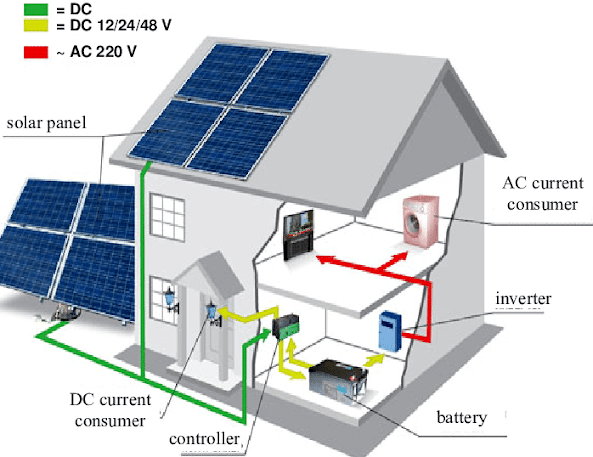

Comments